Laptops For Every Purpose
Thinking of getting a new laptop? Check out our fantastic range and get the right one for your needs here at CCL! We list a huge variety of laptops that are tailored for different purposes, from high-end Gaming Laptops to simple, easy to use Chromebooks for watching your favourite Netflix shows and YouTube videos on. Take a look at our guide below to help you choose the right one.
How to choose a Laptop
The most important part of choosing a laptop is deciding what you will be using it for and understanding which specifications the unit needs to have in order to perform the tasks you want it to. Simply put, if gaming is the primary purpose but you don’t want a Desktop PC then buying an entry level Chromebook, for example, would not suffice, the parts used in cheaper models like Chromebooks will not be able to handle new or even old gaming titles. This works both ways in the sense that you would not need to buy a top-end Gaming Laptop when you only plan on using the system for using your email, browsing the internet and watching YouTube.
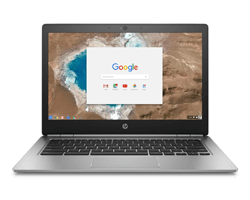 |  |  |  |
Chromebook Small, light low spec systems focused on easy tasks, word processing and web browsing. Shop Chromebooks | Windows Laptop Standard laptop with a Microsoft Windows operating system designed for general use. Shop Windows Laptop | Gaming Laptop Very high-end systems with dedicated graphics cards that support high resolution gaming and media. Shop Gaming Laptop | Workstation Laptop Featuring high-end components with a fast CPU and a professional grade GPU. Shop Workstation Laptop |
Choosing the right components
Processor (CPU)
The CPU in your laptop is crucial to the speed at which it will perform certain tasks, and will dictate how well it will cope with using multiple applications at the same time. Dual-Core CPUs is currently the lowest performance available to consumers and are used primarily in Chromebooks that are designed for browsing the web and using messaging services. Quad-Core processors are next up from that and can be found in most types of laptops, the difference between the two can be striking when in use, for example a Quad-Core would allow you to potentially play a game on good settings and watch or render a video at the same time, whereas a Dual-Core CPU would really struggle and potentially crash or freeze. A cheaper laptop may include an Intel Pentium or Celeron CPU, and the AMD equivalent of that would be an A6. Quad-Core and above models range from Intel i3, i5 and i7 (slowest to fastest in performance respectively) and the AMD versions A10, A12, RYZEN 3, 5 and 7. The speed of the CPU included will always be present in the specs and recorded in GHz, some CPUs may have a Turbo Boost feature for extra performance. For example, an Intel Core i7 8750H has a CPU speed of 2.2GHz and Turbo Boost speed of 4.1GHz. Turbo Boost is only needed when running demanding applications as uses more power and runs hotter.
If you are gaming or doing any video editing work then we recommend getting a Quad-Core or above processor. If you are just using it for emails and internet browsing then a Dual-Core Celeron would suit you.
Memory (RAM)
Random Access Memory (RAM), or memory, is sometimes mistaken for laptop storage because they are both measured in GB (Gigabytes). Much like the CPU, memory (RAM) will determine the speed at which tasks are performed. But more specifically it determines how many applications (multi-tasking) can be opened at the same time without the system slowing down or crashing. Whatever your plans for the laptop are, the minimum amount recommended for anything now is 4GB. For higher level systems (gaming and power users) 8GB or 16GB is more suitable. Certainly for workstations and very high end gaming, 16GB would be required and even a minimum for some applications. The speed of the memory (RAM) will be present in all laptop specs and is recorded in MHz, the higher the better. In most cases memory (RAM) can be upgraded post-purchase.
Storage
The amount of storage a new laptop has should reflect how much you plan to save to it. This includes everything, from word documents to your Operating System (OS). The standard capacity of a 2.5" mechanical hard drive (HDD) in most laptops regardless of what you are using it for would be 1TB (1000GB), some low-end laptops may have 500GB. With standard mechanical drives the speed is measured in Revolutions Per Minute (RPM). These will only really range between the two most common speeds, 5400RPM and 7200RPM (if you see the word ‘IntelliPower’ as the speed that is in effect 7200RPM). Lower speeds of 5400RPM can often be found in low-end laptops or surveillance drives for CCTV purposes.
There is a new standard of drive being incorporated called Solid State Drive (SSD). These drives are a huge improvement on mechanical drives, they are more reliable due to the fact that they use flash memory as opposed to an actual physical disk spinning inside. Transfer rates can be up to 10x faster and there is no danger of corrupting the drive through impact, which would occur if you dropped your laptop. The trade-off is cost as SSDs are a lot more expensive per Gigabyte (GB) than a mechanical drive. High-end laptops usually use a combination of HDD and SSD (e.g. 1TB + 256GB SSD). In most cases laptop storage can be upgraded if you require more storage space, you can even upgrade to an SSD to boost laptop’s performance (revive your old laptop with an SSD!).
Alternatively you can also incorporate additional external storage that would connect to your laptop through a USB port, this would operate just like an internal drive and both SSD and standard mechanical drive models are available.
Graphics (GPU)
A dedicated Graphics Processing Unit (GPU) is very important for Gaming Laptops, watching your favourite movies in high quality 4K resolution and performing tasks such as 3D rendering or video editing or using a photography suite like Adobe Photoshop. If you are an avid gamer and want to be playing the newest and latest games, all on very high graphical settings – then this would require a powerful dedicated graphics card (GPU). Laptops used for low level tasks do not require a powerful GPU and instead use an Integrated Graphics Processing Unit (iGPU) built into the CPU which is often enough, even for watching high quality videos.
| Entry Level | GeForce GTX 1650, GeForce GTX 1660 |
| Mid-Range | GeForce GTX 1660 Ti, RTX 2060 |
| High-End | GeForce RTX 2070 |
| Enthusiast | GeForce RTX 2080 |
A Gaming Laptop would require a dedicated GPU such as the NVIDIA GTX range which includes GTX 1050, GTX 1060, GTX 1070 and GTX 1080 (lowest to highest performance respectively). The GPU you choose will also have a certain amount of dedicated memory attached to it, and it works just like system RAM – the higher the better. For a Gaming Notebook 4GB or more of graphics memory is recommended. There are also professional cards available in workstation laptops that offer greater accuracy in memory use and tend to be more stable when in heavy graphical applications. Gaming cards are much faster in comparison and are able to raise their base clock speed, measured in MHz. Heat is the biggest challenge laptops face when it comes to matching the performance of a desktop which is why laptops tend to cost more than equivalent Desktop PCs.
Screen & Resolution
Screen size determines the overall size of the laptop and is often a personal preference, to an extent. There are various screen sizes for you to choose from, if you require plenty of screen space for work or watching videos then choosing a 17.3” laptop is ideal, however if portability is the main feature you are looking for then a 13/14” notebook is for you. Resolution of the screen (amount of pixels on-screen) also ties in with the screen size as higher resolutions provide more screen space. For example a high resolution 14” screen (e.g. 4K) will have the same or more screen space than a 1080p 17.3” screen, although at a much higher cost, objects will also appear smaller. High resolution screens offer sharper image quality and may be preferred in a gaming laptop, a laptop workstation or for watching 4K content. Some high performance gaming notebooks also featuring high refresh rate screens such as 120Hz laptops for an ultra-smooth gaming experience.
Ports & Connections
Connections on the side of your laptop chassis can range from the simple USB ports to a Firewire ports. USB ports are widely used for external storage or peripherals like a mouse, keyboard or printer. Most peripherals will use the USB port, however there are also video ports available, allowing you to connect your laptop to an external monitor or TV screen. The most common connection used for video is HDMI, but may also include VGA, DVI or DisplayPort (make sure to check which connections are available as some will only carry video signal and no audio). There are audio connectors such as a standard 3.5mm audio jack and mini audio jack for plugging your headphones or an external speaker set. A FireWire port may be used for connecting a digital camera to the laptop and moving files between the two devices. Some laptops also have built-in SD Memory Card readers to easily transfer photos and videos. Almost all laptops nowadays will have built-in Wi-Fi but you may also want to look out for the laptop having an Ethernet Port (or RJ45) so you can use a wired internet connection for when Wi-Fi is not available.
Battery
Portability is the laptop’s biggest advantage over a standard Desktop PC so make sure you find a laptop with a suitable battery life. Battery life on laptops can vary greatly; the minimum ‘up’ time you would usually get from a system is 2 hours, with the maximum being 10/12 hours. Battery life will always depend on how hard you work the laptop, how many applications you have running at the same time and the brightness of the screen. All these factors can reduce the time the battery has left dramatically, so don’t expect to game for hours on end when not plugged in to a power socket! Laptops will come with different battery saving modes to get the most out of the battery life. Eco modes tend to reduce the laptop’s screen brightness and sometimes ‘downclock’ certain components’ performance to save battery life, useful for when you are only browsing the internet or using word processing software. Unfortunately ‘battery health’ will degrade over time the more recharge cycles it has so make sure you take good care of your battery to maximise its life span.
Weight
The weight of a laptop should be considered if you are using it for work and find yourself traveling a lot; it would be in your interest to get a lightweight laptop. The cost of the laptop increases as you reduce its size and increase the performance. Ultrathin, powerful notebooks will cost considerably more. However, if you are looking for a ‘Desktop PC replacement’ and aim to keep the laptop in one place then choosing higher performance over smaller size/weight is recommended.
Tablet
A tablet may be an option for customers that want a secondary device to a laptop or a Desktop PC for light use. If you plan on having one as your main device then you should really consider them as a more portable, lighter Chromebooks. They have limited specs and should not be expected to play the newest games on the market. Some tablets will allow you to connect an external keyboard and mouse. Depending on the operating system of a tablet, you may find it limits your usability compared to a laptop or Desktop PC as some functionality will be missing.
Upgrading
Although a laptop is not nearly as upgradable as a Desktop PC there are various upgrade options available to you. Laptop Memory (RAM) and Storage are the common upgrade options available on most laptops. Some models also allow you to upgrade network components. You should consider the CPU and GPU untouchable when buying a new laptop, so make sure you look for a model that will meet your current and future demands. For a gaming laptop make sure to check the recommended system requirements and benchmarks on all games you wish to play and match them to a corresponding graphics card.
BACK TO TOP ^^