We've all got our reasons for leaving our PC on overnight. If you want to leave your PC running 24/7, however, expect to pay a premium for doing so.
In this guide
How much does it cost?
An efficient gaming PC (being used at 100% load) running an 80 Plus Bronze PSU will use around 730W of power (or 0.73 kWh). Using the current UK price cap of 34.0p/kWh, this equates to around £0.25 per hour. Over 24hrs, this comes to approximately £5.96. For the year, (0.73 x 24 x 365 = 6,394 kWh) this would cost £2175.40 per year.
So, these costs are for using a gaming PC at full tilt, all day, every day, which is not really real world. But it's scary nonetheless. Even if you only use your gaming PC for a quarter of that time every day, or leave it on for 24 hours at 25% load - that is still over £500 per year.
Below, we're going to look at why PCs are left on overnight, increasing efficiency and how to reduce those energy bills.
Why leave your PC on overnight?
The gentle hum of an efficient PSU, the soft whisper of case fans, and the warm blush of RGB from the corner of your room. Your PC is not the worst thing to share a room with on an evening, I for one am guilty of enjoying the ASMR benefits of my computer. The more budget conscious among us would probably reel in horror at leaving on a gaming PC overnight, the costs to the environment notwithstanding.
Leaving a PC on non-stop is not as damaging to the hardware as you might think, either. PCs are designed to literally never stop, with cooling and power settings that ensure smooth running even under the longest running times. It isn't recommended, as this will shorten the lifespan of any moving parts such as HDDs and fans, but these are parts you would replace if you plan to run a PC constantly.
There are, of course, some cases where leaving your PC is necessary or warranted.
Downloading
We live in a ubiquitously connected world, where streaming and downloading over broadband is common practice. Downloading purchased games from Steam, Game Pass for PC, GoG, or any number of platforms is a necessity, and the casual gamer and streamer may play two or three different games a week.
As a former editor in the gaming industry, I was charged with downloading indie and mainstream games for review and consideration - and at least three times a week I would need to leave my PC on until the morning. Once I had recorded the footage for review, I would then need to upload it for our creative team to do their thing.
Which brings us neatly to the next point - uploading large files.
Uploading
Creative professionals also need to upload huge files when dealing with resolutions like 4K and 8K. An hour of 4K footage comes in at around 14GB, which may need to be shared to a central location or server for processing by other team members.
As an example, when we recorded our Unboxing a PC series on YouTube, we had over four hours of raw video and audio to share with the marketing team. As some of the team work remote at this time, there was no option but to upload to SharePoint on a home broadband connection at around 10Mbps.
That's 0.00125 GB per second in case you were wondering, and took around 3 hours to upload 14GB.
NAS servers
A NAS server is actually designed to be running 24/7, and will allow access to files from anywhere in the world. A NAS is usually "always on" and allows multi-user access to authorised users, which may be spread all around the world. For example, some small development teams use a secure NAS server to store intellectual property like game designs or code, and may have a number of users located in many different countries. These users require access in different time zones, so a NAS is perfectly suited for the job.
For home users, the costs can be quite vague, when taking into consideration idle time and usage. There are experts like our good friends at NAS Compares, however, who have created a video detailing a breakdown of NAS running costs, which we recommend watching if you're trying to figure out how much you're actually paying for running a server.
"With so many kinds of NAS available in the market, featuring a mix of CPUs, PSUs, Bays and utilities, PLUS the wide range of HDD/SSD drives in the market to choose from – there are just so many variables when trying to work out how much power your NAS drive is using and how much that is translating to in your monthly energy bill," - NAS Compares.
Maintenance
Virus scans, spyware scans, defrags, updates and many other housekeeping duties often come with an option to switch off the PC once complete. However, as a PC user since 1995, I would say this actually works maybe 20% of the time.
Quite often, the software will require the PC to boot back up and do final checks, rendering the option of shutting down completely useless. This results in the PC being left on overnight on the login screen - unless a power plan kicks in and shuts the PC down.
All of these are necessary evils, and require us to leave our PC running when we probably would rather switch it off. If you can't get things done while you're at your desk, then you may wish to leave your PC to work while you sleep.
Reducing the cost of running a PC 24/7
Fear not. If you have the requirement for a PC that can run for 24 hours a day, but you want to ensure you're paying as little as possible to energy companies, then we have some tips.
Tip #1: Upgrade to an ultra energy efficient power supply unit
Our recent energy related articles cover just about everything you need to know about keeping costs down with your PC, whether you are upgrading or building a gaming PC. Build an Energy Efficient Gaming PC that will save you money and How to make your current Gaming PC more Energy Efficient cover everything you need to know about power supplies, their certifications, GPUs, efficient CPUs etc. and how to create the most efficient build as possible. Although these articles are primarily aimed at gaming PCs, the instructions are suitable for creator PCs and workstations, too.
In essence, you want to be looking at purchasing at least an 80 Plus Platinum PSU, which will ensure you don't pay the earth for the power supply, and don't do much damage to the earth while you're using it.
Tip #2: Use power plans in Windows 10 & 11
If you know when your tasks will be finished, then you can ensure your operating system's built-in energy settings switch off the PC at the appropriate time.
For Windows 10
- Open Settings.
- Click on System.
- Click on Power & sleep.
- Click the Additional power settings link
For Windows 11
- Open the Control Panel.
- Click Hardware and Sound, and then select Power Options.
- The Power Options Control Panel will open, and you will see power plans available.
- Click Create a power plan to create your own customised plan.
For either operating system, follow the on-screen instructions and create a power plan file that is based on an existing plan, and choose when your PC should go to sleep when idle.
Of course, you may have a more specific time to shut your PC down, such as when all downloads or uploads have finished. In this case, you don't want to calculate how long it will take for a file to upload or download. it is much easier to use an app. AMP WinOFF is just such a tool.
Although there's a lot going on with the dashboard, you may only need one or two settings.
Summary
Although there are many reasons you need to leave your PC on overnight, when you see the costs of doing so, you may want to think twice. Especially if it is not really necessary. For those of us who just like the sounds and lights of a gaming rig, maybe we should buy an energy efficient night light and a battery operated fan instead?