There's plenty you can do to keep energy usage down, and have your gaming PC running economically. If you're thinking about building a PC soon, your thoughts are likely turning to the running costs of next-gen hardware, and you probably already understand that building an energy efficient gaming PC means balancing performance with power consumption.
In this guide
As more and more customers are asking us about energy saving tips, we thought it would be great timing to cover a gaming PC build guide tackling the difficult choices of budget-focused builders.
Energy Efficient Gaming PC Components
In this guide we're going to cover options for each of the following components: -
- CPU
- Power Supply Unit (PSU)
- GPU and APU (Integrated Graphics)
- Cooling (AIO and Air Cooling)
- RAM and SSD Storage
- ATX Case
We'll also look at how you can start saving money with efficient gaming monitors, and the ways you can keep power usage down once your rig is built.
Motherboard: Highly Efficient Motherboard Technology
As the heart of any gaming PC build, the motherboard is by far the most important factor in your specification. Further into this guide we are going to look at CPUs and your choice of integrated GPUs or integrated graphics CPUs, so our advice on motherboards is purely around the specifications you need to look for to ensure the best energy efficiency. Running at full load at the end of a long gaming session, the motherboard needs to have optimisations in place that augment the cooling solutions and thermal protections your components already have.
VRM
Motherboard power phases are the way in which your motherboard controls and provides consistent and noiseless power to the CPU and memory. The power phases of a motherboard are determined by the Voltage Regulator Modules (VRM), and the higher the number of VRMs, the higher the number of power phases, and the more stable the power is to components. Mostly of concern to those interested in overclocking, a VRM's job is to take the power from the PSU and provide the CPU with a lower, more stable voltage.
For example, ASUS' 16-phase power design ensures power regulation and guarantees genuine power efficiency to components. ASUS motherboards with the 16-phase design draw less power and can operate at lower temperatures, without a decline in performance.
Thermal Guards
Some motherboards use thermal guards that shroud components or block heat from the CPU, which prevents other components feeling any residual heat. This makes for a much better ambient temperature in and around motherboard slots.
Heatsinks
Mid range and high-end gaming motherboards will include an M.2 heatsink, which will help keep your SSD storage cool. Besides this, you will also find heatsink shrouds on the I/O ports and chipsets to maintain cooler temperatures in and around components. Though many do agree that motherboards don't get that hot, having extra cooling is never a bad thing considering the temperatures other components run at.
Brand-specific Energy Efficiencies
Look for features that are specific to certain brands that have energy optimisation in mind. Example: The Energy Processing Unit (EPU) in ASUS motherboards optimises power consumption automatically, maximising energy savings with "Away mode", which is a smart setting that shuts down unused I/O controllers. These features offer proactive ways to reduce the power usage in your gaming PC.
CPU: Energy Efficient CPU
The power requirements of modern CPUs has increased drastically in the last few years, with Intel's Alder Lake and Raptor Lake processors being the most power hungry in recent times. If you are a staunch Intel customer, and only their CPUs will do - you should know that there's a price to pay for Team Blue products when it comes to TDP and an energy efficient gaming PC that is Intel-powered will likely need incredibly good cooling, a high rated 80 Plus PSU, and optimised airflow in the case to combat the power usage and heat generated.
What is TDP?
Thermal Design Power is displayed in the specifications of processors and measured in watts (W). TDP is the power consumption under the maximum theoretical load, though the power consumption will be less than the stated TDP when under lower loads. As an example, two popular gaming PC processors are the AMD Ryzen 7 5800X and Intel Core i7-11700K, which is a pretty close call in terms of specifications. Both have 8 cores, 16 threads, and have a base clock speed of 3.6GHz for the Intel Core i7-11700K and 3.8GHz for the AMD Ryzen 7 5800X.
The TDP for the Intel Core i7-11700K is 125W, whereas the AMD Ryzen 7 5800X comes in at just 105W. To explain this in as simple terms as possible, Intel uses a 14nm lithography process, designed for low cost and low power consumption over 16nm fabrication. However, the Ryzen 7 5800X uses Zen 3 powered TSMC 7nm FinFET lithography, which immediately gives it a TDP advantage, creating less heat. The transistors in the CPU itself are smaller, but (importantly) 2x closer to one another from the 14nm to the 7nm, so electricity can travel faster between them: this means shorter trips, less power, and less heat is generated. Essentially, this means less cooling will be required for the AMD chip, and it will also consume less power from the PSU.
So, with all of this in mind, we can examine the Intel Core-i5 12400F, which operates at a very economical 65W TDP, and offers 6 cores/12 threads, with performance cores that are designed to eke out as much speed as possible for every watt consumed. For gaming, a high-end cooler is recommended to make the most of the 4.40 GHz boost clock. This Alder Lake CPU is often compared to the AMD Ryzen 5 5600X, a CPU designed primarily with gamers and creators in mind. The 5600X is a little more expensive, has the same 65W TDP, and does indeed have a higher clock speed - except offers lower performance in single core benchmarks. To balance things, the Intel Alder Lake chip supports PCIe 5.0 and DDR5, which (if future-proofing is on your mind) will really matter in a few years when it's time to upgrade.
AMD, of course, have always had TDP nailed down, and this has been one of their biggest selling points (and unique selling points) for as long as any PC builder can remember.
Developing energy efficient processors has long been a design focus at AMD. We set a bold goal in 2014 to deliver at least 25 times more energy efficiency by the year 2020 in our mobile processors that combine powerful graphic and compute cores in a single chip. The 3rd Gen AMD Ryzen™ Processor with Radeon™ Vega Graphics (“Renoir” 2020) exceeded our 25x20 energy efficiency goal. - AMD
Image credit: AMD
It used to be very difficult to choose an Intel CPU over AMD whenever "efficiency" was part of the conversation, but with new fabrication processes, and the performance and efficiency cores in Alder Lake onwards, Intel can be a sound choice for low power-consuming gaming.
Although AMD offers much in this price range, the Intel Core i5-12600K has the benefit of both performance and efficiency cores that will ensure your system is only ever using the power it needs, whatever the workload. With 10 Cores (6 P-Cores, 4 E-Cores), and 16 Threads, up to 4.9GHz boost clock speed and a base clock speed of 3.7GHz, the Core i5-12600K is perfect for mid to high-end gaming and offers excellent streaming performance, never reaching the 125 watts TDP and max turbo TDP of 150 watts. Perfect performance when used with a liquid cooling solution, the Intel Core i5-12600K is a superb choice for a modern, energy efficient gaming PC.
PSU: Efficient Power Supply Unit
Of all the sections on this page, this is the easiest one to cover. PSUs provide a very handy rating system that allows you to see just how efficient they are at a glance.
The tiers above - Silver, Gold, Platinum etc. tell you how efficient a power supply unit is under 10%, 20%, 50% and 100% loads. Some of the energy is wasted as heat, and this varies between the tiers. The below table shows this in detail: -
| 80 PLUS Type | 10% Load | 20% Load | 50% Load | 100% Load |
| 80 Plus | | 82% | 85% PFC ≥ 0.90 | 82% |
| 80 Plus Bronze | | 85% | 88% PFC ≥ 0.90 | 85% |
| 80 Plus Silver | | 87% | 90% PFC ≥ 0.90 | 87% |
| 80 Plus Gold | | 90% | 92% PFC ≥ 0.90 | 89% |
| 80 Plus Platinum | | 92% | 94% PFC ≥ 0.95 | 90% |
| 80 Plus Titanium | 90% | 94% PFC ≥ 0.95 | 96% | 91% |
You could absolutely choose an 80 Plus Titanium power supply and not even read the read of this section, but you would be doing yourself a disservice. With these energy saving features comes a higher price tag, and it's likely you won't see a saving if you are not going to be using a super-powered gaming PC - or only use it a few hours per week.
As an example from the table above, an 80 Plus Gold PSU with 100% load is 89% efficient. Basically, the PSU will feed 89% of available power to your PC hardware, and only 11% is wasted as heat.
To the consumer, this means if your gaming PC is using 300W from an 80 Plus PSU, at 20% load, the power supply unit generates 18% (or 54W) in excess heat which is a causation of internal components, friction and associated resistance. If you plugged in a "Kill A Watt" meter between the socket and the PSU plug, you would see 354W being used.
In contrast, an 80 Plus Platinum PSU only uses 324W from the plug socket under 20% load, and 330W under 100% load. Using the UK average 18.9p kWh, based on 20% load, 8 hours usage, 7 days a week, an 80 Plus PSU would cost you £195 per year, whereas an 80 Plus Platinum PSU would cost you £178 per year - a saving of £17.
Of course, these are not bench conditions, and nothing is absolute. You may use more or less than this, but the savings will be there regardless. The real savings mount up by having other energy efficient components that do not stress the PSU beyond low power draw. Modern PSUs have zero RPM fans and a host of other efficiencies that will kick in when needed, and bring down costs even further.
Note: The advent of ATX 3.0 has complicated things ever so slightly, but these PSUs are most relevant to those gamers who will be using next generation graphics cards in their builds.
Not the cheapest, but not the most expensive, the ASUS ROG Strix offers much more than 80 Plus Gold certification. The technology ASUS have been most proud of in their ROG PSUs are their heatsinks and 0dB Technology. Heatsinks cover the main components in the PSU to ensure lower temperatures and reduced noise. 0db Technology allows the PSU to switch off the fan when the PSU is below 40% TDP. This produces 0db noise, and with less moving parts (heat) and lower power draw, ensures best performance in the efficiency stakes.
Graphics: Which is more efficient - GPU or IGPU/APU?
An AMD APU (Accelerated Processing Unit) or integrated graphics processor (IGPU) from Intel is a graphics chip built into the CPU. By definition, they are integrated and will not draw any further power than the stated TDP of the processor it is attached to. Certainly more efficient, but definitely not the highest performance in gaming.
A dedicated graphics card, or GPU (Graphics Processing Unit) like the RTX 3060 or RX 6600 XT for example, will drain a LOT of power, and even though GPUs have internal cooling, you will still need to have great airflow in your case to exhaust the excess heat as well as an efficient PSU that is adequate for your particular GPU.
As this article is dedicated to an efficient gaming PC, it would be remiss of us to recommend a high drain GPU like the RTX 4090, when there are plenty of integrated graphics CPUs that offer decent 1080p gaming. If you want to play games with beautiful visuals, fast framerates and also want to stream on platforms like Twitch for example, then you would be best served reading our Graphics Card Buying Guide and heading back here.
So, you may have noticed we've switched to Team Red. Yes, AMD still beats Intel in the integrated graphics stakes, and it will not be until Meteor Lake that we see any significant change there. If you are really interested in lowering energy costs and can make do with 720p gaming in most games, and 1080p in optimised games like VALORANT and old gold like GTA 5 Online, the Ryzen 5 5600G is a true hero. You can expect triple digit framerates in VALORANT, and over 60 FPS in GTA 5 Online, Fortnite and (with a few graphics tweaks) even Call of Duty Warzone.
Cooling: Highly Efficient Cooling Options
Being much more effective and highly efficient when compared with air cooling, the best option for a gaming PC that has a both a power hungry GPU and high powered CPU is liquid cooling. On the flip side, for those interested in saving the earth as well as their cash, a high quality air cooler will be more than capable of cooling the Ryzen 5 5600G we recommended above.
There are some excellent options for liquid cooling, and a few brands have been focussed on energy efficiency as well as performance. Arctic Liquid, Corsair and NZXT are all great in this department.
For air cooling, Be Quiet! and Noctua are extremely conscious of efficiencies as well as noise ratings. Whilst increased fans may mean better cooling, they also try to make the fans as efficient as possible without an increase in the acoustic levels.
If you're using integrated graphics, then the Noctua NH-U12S redux is perfect (compatible with Intel LGA2066, LGA2011-0 & LGA2011-3 (Square ILM), LGA1200, LGA1156, LGA1155, LGA1151, LGA1150 & AMD AM4). A more streamlined (read: efficient) version of the award winning NH-U12S, the Noctua NH-U12S redux is built to accommodate the CPU whilst not interfering with any RGB or heatsink attached to your RAM, and comes with pre-applied thermal compound for ease of installation.
With an enviable reputation in the liquid cooling world, Arctic offer the best of both worlds - efficiency and performance. Better still, they are also great looking. Whether you choose a 120mm, 240mm, 280mm or 420mm cooler, Arctic provide the same energy savings that will keep your processor cool and avoid hitting high wattages that contribute to the GPU demands.
Efficient RAM Memory & Storage
For the highest RAM efficiencies, you absolutely need to look at matching your memory with your motherboard's capabilities. If you've gone with our recommendations, then you have plenty of headroom when it comes to memory clock speeds and slots. Keeping your RAM cool is critical to efficiency, which is why we recommend using a module that has a heatsink already installed. As the RAM has less chance of overheating, it does not require more power from the motherboard, and keeps everything in check. No energy is lost to heat, and your RAM modules get everything they need with no waste.
For storage, the only real choice is SSD, as this offers much better power efficiencies than HDDs. The only real decision you need to make is which SSD to choose - SATA III or NVMe, and which form factor. NVMe is much more efficient (by 3x in most situations), so that is preferable over SATA III. An M.2 form factor SSD beats the 2.5 size for power usage - and by a wide margin.
When choosing Kingston RAM, you will want to look for dual modules with a heatsink. Kingston, as one of the largest players in the arena, are able to manufacture great value RAM that meets the highest standards. The Fury Beast and Renegade being the most notable.
Depending on your motherboard capabilities, you can choose a fast NVMe M.2 2280 SSD that uses the PCIe x4 or x8 interface. Choosing a motherboard (like the one we recommend above) that has a heatsink for the M.2 drive is a great way to reduce the excess heat and obviously increase efficiencies, or selecting a drive that already has a built in heatsink is preferable.
Case: Energy Efficient, High Airflow Case
Airflow is key when looking at reducing the heat in the chassis, as you'd imagine, but not all cases are created equal. Many of the features that might seem negligible are actually huge contributors in reducing heat and wear & tear on components. for instance, mesh filters at the top, base, back and front of your case are a godsend in reducing dust and debris, and keeping nasty stuff getting in your fans and components. If your mesh filters are cleaned regularly, you can bank on your intake and exhaust fans being operable for a lot longer.
Although a gaming PC case comes down to aesthetics for the most part, it's a stroke of luck that some of the best airflow cases have incredibly good looks! The leaders of the pack in terms of airflow are Montech, Fractal Design and Lian Li, with cavernous space in their ATX cases and lots of ways to keep things cool and clear.
Of all the cases we've seen recommended by bench testers and reviewers, Fractal Design stands out as one of the most adept at distributing airflow, but an honourable mention goes to CCL Exclusives, Montech, with their very affordable range - in particular the X3 Mesh case, which comes with six fans and plenty of ways to increase airflow and reduce debris in the chassis itself.
With huge airflow and a raft of accolades spanning a couple of years, the Fractal Design Meshify 2 Compact offers tons of airflow, lots of room for liquid cooling, mounts for 7x 120 mm or 4x 140 mm fans (1x 120 mm and 2x 140 mm Dynamic X2 fans are included), and filters on the front, top and base.
Energy saving gaming monitors
A gaming monitor will be powered up for the same amount of time as your PC, so you should consider a monitor that offers energy saving features and not just raw performance. All monitors include an energy rating in their specification, allowing you to make an informed decision about your display, and the impact to both the environment and your electricity bill.
Sadly, gaming monitors are not the most efficient piece of kit in your build, and there are few monitors that have performance related features as well as reduced energy consumption. There are, of course, ways to ensure you use as little power as possible between gaming sessions, but whilst you are using the display, you are going to be chugging kilowatts.
In the energy rating scale, gaming monitors usually start at a "D" rating, and this is mainly due to the colour depth, brightness, response time, and framerates (refresh rate) we demand from our games. When compared with business monitors like the "C" rated Lenovo Q24i-1L, a gaming monitor such as the iiyama Black Hawk G-MASTER G2740QSU (an "F" rated monitor) uses much more electricity when in use. The iiyama Black Hawk is packed with performance features like a 1ms response time, and 75Hz 1440p IPS screen, giving you a maximum of 75 FPS in your games. If you want higher framerates, prepare to drop further down the energy rating scale.
There are some compromises, and you will find higher refresh rates with an "E" rating. If you are keen on saving money wherever you can, making sure you switch off your monitor when you're not playing games, and engaging the energy saving features of your display is the best you can do.
Last Word
In our recent article we talked about how to Make Your Gaming PC Energy Efficient, and covered easy ways to save money on your energy bills by ensuring your gaming PC consumes less power. Our guide can give you some hints and tips on saving energy, such as using Windows power plans and underclocking and undervolting your gaming PC, so it's worth checking out once you've built your rig.