Motherboards are - generally speaking - capable of lasting a long time in any kind of specification. Whether that is a workstation for design and creativity, or a gaming PC that needs to blast through triple-digit framerates. Motherboards do not last forever, though, and just like any electronic component, will eventually need replacing if performance drops or they are incapable of delivering the features you need.
In this article:
How have motherboards changed in the last 10 - 15 years?
Early on, motherboards did not have to work too hard in PCs. With the majority of components drawing very little power and a lesser amount of connectivity required.
Modern motherboards have to work much harder, with heatsinks to keep cool, VRM (Voltage Regulator Modules) to control voltages sent to components, and more advanced UEFI/BIOS to keep everything running smooth. The UEFI in motherboards today also allow you to "overclock" components to take them beyond their factory settings, and squeeze out as much performance as possible. Further, there are a huge number of connectivity options in modern motherboards for everything from RGB to super-fast Thunderbolt data transfer.
In the above image we can see a 2007 ASUS ROG Formula LGA 775 motherboard compared with a modern ASUS ROG Maximus Hero Z690 Socket 1700 board. Although most of the technology in the modern Z690 is shrouded in aluminium, there's a lot going on to ensure safety and performance is always a priority. ASUS ROG have taken this a stage further with the aesthetic, and attention to detail, of course.
In the last fifteen years, motherboards have become more intelligent, more powerful and allow for consistent, extreme performance in gaming and productivity. As components have evolved, so too have motherboards and the technologies that reside within. Although some of the basic infrastructure remains the same (CPU, RAM, storage etc.) there are significant changes.
An example is the RAM memory. Both of the above motherboards have four RAM slots (pictured), but that is where the similarity ends. The 2007 ROG can accept 4x DDR2 with a maximum clock speed of 1200MHz, and has a maximum capacity of 8GB. The 2022 Maximus hero can accept 128GB of the latest DDR5 handling overclocked speeds of over 6400MHz. Whilst there are very technical differences in speeds and bandwidth (the amount of data that can be transferred), essentially, the capacity, speed and reliability improves with each new generation of RAM and the motherboards that house them.
Why upgrade your motherboard?
Features change regularly on motherboards, and the specifications we see this year will be newer versions or completely changed in two years. We are told that the lifecycle of a PC is so rapid, that if you purchase a brand new Horizon PC today, the specification will be outdated within four to five years. If you are a PC enthusiast, this feels like an arbitrary number. Timely upgrades mean you don't have to buy an entirely new PC (providing you fancy DIY tinkering yourself or having a professional engineer do it). If you are constantly upgrading your PC with the new components it needs, you will never experience any drop in performance, and be able to take advantage of the latest technology. Most of this, however, starts with the motherboard.
The main reason why we upgrade motherboards is to keep up with the latest performance and efficiency improvements. This is useful for many types of user; competitive gamers, creators etc. who rely on - well, reliability.
A lot of the manufacturer upgrades to motherboards come in the form of speed and efficiency. NVMe, DDR5, PCIe and Thunderbolt are just a few of the leaps in speed we have made over the last few years, with new versions rolling out in time for CPU vendor generational releases. This usually means you can upgrade both your motherboard and CPU and take advantage of a whole host of technology improvements.
Here are 7 good reasons why you would upgrade your motherboard...
1. You Want A CPU Upgrade
Naturally, if you are upgrading your motherboard, one of the primary components you'll be doing this for is the CPU. Whilst the limelight is on Socket 1700 and AMDs AM5 platforms, there are still huge bargains in the older sockets.
Older Generation = Great Value
As new platforms come, old platforms stick around and represent incredibly good value for money for years. Intel's LGA 1200 (Comet Lake, Rocket Lake) are a great example of how you can find bargains if you don't want the very latest motherboard platform.
The Z590 chipset offers a wide variety of next-gen technology for 10th-Gen and 11th-Gen CPUs, such as USB 3.1 Type-C, PCIe Gen4 x4 M.2, PCI Express 4.0 x16, up to 4800 MHz memory clock speed, 7.1 surround sound, 6x SATA ports, and a Thunderbolt AIC header. All of this for just over £200. 10th-Gen and 11th-Gen processors like the Intel Core i7 11700K, i7 11700F and extremely good value Intel Core i5 11400F are still a superb upgrade for gamers and those who need a solid workstation.
With the advent of new generations comes the inevitable price drop (see below image for the 11400F price drop) - and this is only good news for consumers looking to swap out their motherboard and CPU for something a little more high performance and feature-rich.
If you want the latest Z690 motherboard, then you are taking advantage of the huge leaps in PCIe, NVMe and overclocking. For around the same money, a Socket 1700 (Alder Lake/Raptor Lake) motherboard offers PCI Express 5.0 x16, 6000+ MHz (OC) DDR5 support, multiple Thunderbolt headers and USB-C 3.2 to name a few extras.
With the Alder Lake processors, you are gaining a huge amount of performance and efficiency for gaming and productivity with their P-Core and E-Core tech, and have the raft of features the motherboard provides to boot.
AMD's AM5 socket motherboards offer support up to 170w of power, PCIe 5.0, up to 14 SuperSpeed USB connections, next generation WiFi and connectivity, and supports all existing AM4 cooling systems. The new AMD 7000-series processors - the world’s first 5nm desktop processor - deliver unprecedented consumer performance in AMD CPUs, with 15% and above in single-thread performance versus an AMD Ryzen 9 5950X system, and over 5000MHz boost speed. These will be the first chips in the B650, X670 and X670 Extreme AM5 motherboards.
2. You Want Improved Storage & Data Transfer Speed
Long gone are the days of listening to hard drives whirring and clicking away in a PC. These super-silent mass storage devices are smarter than ever, with lots of energy saving and performance features their older SATA (Serial Advanced Technology Attachment) siblings were incapable of.
The motherboard plays the leading role in all storage technology. New motherboards support all of the fastest data transfer architecture, including multiple PCIe 4.0 NVMe M.2, SATA III, and USB 3.2 Gen 2x2 Type-C®. For those who need multiple storage devices, secure storage solutions such as RAID formats 0, 1, 5, and 10 are now standard in most motherboards, allowing users to withstand the failure of one or more SATA drives without data loss.
There are two common storage features you will find in today's motherboards: -
SATA III - has a maximum rated speed of 6Gbps (gigabits per second), which is around 750MB/s (megabytes per second). This is faster than USB 3.0 (5Gbps) but ultimately slower than USB 3.1 (10Gbps) and USB 3.2 Gen 2x2 (20Gbps). Internal SATA III drives (in comparison to external USB drives) make a lot of sense. They are cheaper and they are significantly less prone to getting dropped, stepped on or chewed up by a teething Labrador puppy.
SSD - SSD (Solid State Drives) can move huge amounts of data very quickly over PCIe 4.0 NVMe M.2, with speeds of around 7,100MB/s. This is why SSD is the new standard in storage, and only the pricing prevents it from taking over entirely from HDD. Most experts agree, however, that SSD could replace HDD and match price per terabyte by the year 2026.
3. You've Got A Damaged Component/Motherboard
It happens. Whether we like it or not, components do have a tendency to resist force. They are not made of hardened steel, and just a little too much pressure when installing a PCIe graphics card, or an accidental push in the wrong spot when installing a new SSD can leave you crying into your chassis.
It might not be heavy handed installation. It could be a circuit failure or over-voltage at fault, among others. Motherboards do sometimes die for the strangest reasons, too. For example, ASUS had to recall their 12th-Gen flagship Z690 motherboards in 2020 when a capacitor was installed backwards.
Of course, ASUS being the excellent vendor that they are, resolved this error very quickly and with expected professionalism:
"To our valued ASUS Customers, ASUS is committed to producing the highest quality products and we take every incident report from our valued customers very seriously. We have recently received incident reports regarding the ROG Maximus Z690 Hero motherboard. In our ongoing investigation, we have preliminarily identified a potential reversed memory capacitor issue in the production process from one of the production lines that may cause debug error code 53, no post, or motherboard components damage. The issue potentially affects units manufactured in 2021 with the part number 90MB18E0-MVAAY0 and serial number starting with MA, MB, or MC."
Whilst this is at the extreme end of the scale, and an isolated incident, it goes to show that these really are just electronic components that can be just as fickle as a number of other household goods, albeit governed by much stricter testing regimes. Poor case airflow, a damaged component installed in a slot and a number of other factors can come together in a worst case scenario, forcing you to upgrade before irreparable damage is done.
4. You're Suffering Bottlenecks
Reddit is awash with queries about CPU and GPU bottlenecks, with gamers frustrated at their lack of power having bought the latest RTX 3060 or RTX 3080 Ti only to discover their CPU is throttling it, and unable to deliver anything more than a lacklustre performance.
The motherboard is not at fault here, however, and it's more of a CPU problem than a bottleneck arising from motherboard capabilities. That said, if you want to use the latest graphics cards, then a motherboard upgrade is probably a must.
As an example, if you are running a 9th-Gen processor, your RTX graphics card upgrade will not produce the same benchmarks as a 10th/11th-Gen Core i5, i7 or Core i9 setup. This may be because you purchased the motherboard and processor as a prebuilt PC with a GTX card, and have not got around to upgrading your core components yet.
Following this example, let's take the 9th-Gen Intel Core i5 9600K (Coffee Lake) processor. With 3.70GHz, 6 cores and 6 threads, and overclocking available, this became a poster child for mid-range home PCs, paired with the GeForce RTX 2080 Ti or GTX 1660 Ti in 2019, long before the GPU price storm of 2020/21. Whilst the performance with the RTX 2080 Ti was admirable, with upper 70 FPS in Hitman 2 and 100+ FPS in Far Cry New Dawn, there was a problem if you wanted a little more from the CPU. If you managed to get hold of an RTX 3070 or RTX 3080 for games like Cyberpunk 2077 or Red Dead Redemption 2, then you'd be seeing bottlenecks that immediately negated your setup.
What is a bottleneck, and how can I avoid it?
When a CPU is unable to keep up with a GPU when it is performing a specific task, you will see stuttering, and frame-drops will happen during gaming. Bottlenecks can be cured by downgrading visual settings, or increasing the resolution (to put the stress back on the GPU) and putting less stress on the CPU by framerate capping, but who wants to do that with a new game? Understanding bottlenecks and properly avoiding them with component compatibility is a better way of dealing with it, and ensures you are future-proofing your system for the next few years of games releases.
Understanding bottlenecks
As an example, let's imagine you are the processor, working your way through images being sent from a graphics card. Think of it as a group of ten people (they represent the graphics card) standing in front of you showing you photographs for five seconds, and you must relay what you see in the photos as they are presented. Now imagine each of those people holding up two photographs for the same amount of time. You would need to work a little faster, but it is quite achievable. Now imagine twenty people holding up images. Now thirty. At some point, it becomes untenable.
As the number of tasks increase, your ability to accurately process and say what you see in the photographs diminishes. What you need is someone else helping you. This is (very loosely) how cores and threads work in a processor in newer generation CPUs. The extra workload from the graphics card in processing assets such as vegetation, draw distance and even NPCs walking around the world can be handled by the more powerful processor.
Bottleneck Calculator
To avoid a bottleneck between a CPU and GPU, you can check with purpose built calculators such as the PC Build's Bottleneck Calculator, or CPUAgent's calculator. Both of these calculators offer a comparison and recommended upgrade path (both socket specific or any CPU upgrade) should you see a bottleneck with your specified hardware. So, if you see a bottleneck of 20% or more with a CPU, for example, you can check the next generation of processor has 0% bottleneck with your chosen GPU, and it's a viable upgrade.
As an example, here is the calculation result for the Core i5 9600K / RTX 3070 combination from PC Builds:
The recommended next best CPUs for the RTX 3070 based on user score is the Core i9-9960X or the Ryzen 9 3900:
Either of these upgrades would mean upgrading your motherboard from the LGA1151 socket, because all recommended processors with the same LGA1151 socket bottleneck the RTX 3070.
This is important information for consumers, especially when they are looking for an upgrade in gaming performance and think a graphics card will solve their problems. In truth, a motherboard, CPU and lower end graphics card may perform much, much better.
5. You Want A Better Graphics Card
As with the bottleneck reason above, an upgrade to a new and improved RTX or AMD RX graphics card is probably going to be much smoother with a new motherboard and processor. If you have a processor that is 4 - 5 years old, then you're going to see some compatibility issues with a graphics card that was released with newer processors in mind. Although GPU manufacturers Intel, AMD and NVIDIA do their best to accommodate older processors with their next generation offerings, you will notice that any benchmarks released on the run up to a product launch are for more recent CPU models.
Another good reason for a motherboard upgrade is PCIe 4.0. PCIe 4.0 is supported by all NVIDIA 3000-series graphics cards, AMD's RX 6000-series, which are the cream of the crop in modern gaming standards. With a newer motherboard, you have access to the likes of PCIe 5.0, which is a huge step up from PCIe 4.0. PCIe 5.0 doubles the bandwidth over 4.0, meaning instant gains for graphics cards, support for DDR5 and with a reduction in the number of lanes that GPUs use on PCIe 5.0, this leaves lanes for other PCIe attached devices.
As of July 2022, there are no GPUs using PCIe 5.0, but that will change as the next gen cards begin rolling off the production line from Intel, NVIDIA and AMD, hoping to capitalise on the increased bandwidth and 12th-Gen processors.
6. You Want An Improved Chipset/UEFI
Remember when BIOS was a primitive affair - a thirty-year old interface that consists of nothing more than pixelated text and high contrast colours? Well, it still is, but if you bought a motherboard or PC in the last ten years, you are more likely to see something that resembles this from MSI:
With new icons replacing text, graphics and gradients and intuitive interface, UEFI - Unified Extensible Firmware Interface - provides users with an easier way to navigate the components and settings in their PC. With access to overclocking, voltages, RGB, fan speeds, and everything in between, your UEFI represents a step forward that should have come much sooner for many.
A new motherboard allows you to access the UEFI in the same way as BIOS, and comes with complete instructions by the vendor. If you were thinking about upgrading to Windows 11 recently, you no doubt had to check your TPM settings - and this may have been your first foray into the new UEFI settings. Easy access to core features such as TPM is really what UEFI is all about. As much as the mainstay of PC ownership is fiddling and tinkering, you do need to know what you're doing. But these things can be learnt in a matter of hours on YouTube. Allowing novices as well as enthusiasts easier access to features like security and tweaking is not really a bad thing - it promotes conscientious PC ownership, which makes for a more informed consumer.
Do you have UEFI already? Quickly check your UEFI now with this guide.
7. You Want Premium Overclocking
Whether you are a hardcore gamer or a 3D designer, overclocking is probably something you have been made aware of in the past. RAM is often overclocked before you receive it, especially if you've purchased a more high-end system. CCL overclocks to recommended RAM XMP settings on all capable systems, for example, so you're getting the fastest, most stable RAM out of the box. That said, you can do all of this yourself - with CPU or RAM - with a little help from UEFI, vendor applications and AI.
If you purchase an unlocked CPU (which means it has the ability to overclock), you will also be able to access these new speeds and voltages through a simple interface in the UEFI or in a Windows environment. A few clicks of a button and you can test the new settings out in games, applications and under stress. It is worth noting that AMD run pretty close to their maximums as it is, and further overclocking yields very little returns. That isn't to say people don't try, of course.
Before you get into overclocking, you should note that even though overclocking is not the dangerous escapade it used to be, and your processor has built-in fail-safes to stop anything too unruly happening, there are still some risks. If you take any component beyond official safe parameters, you will certainly invalidate the warranty, and it could simply brick your hardware. If you stay within the parameters of overclocking, however, you can squeeze out extra performance, to the tune of a cool +7% like we did with the Intel Core i9 12900K in our overclocking guide, and feel like you achieved something. Even if you are using motherboard-based AI to do the heavy lifting.
Next Steps
If you are thinking of upgrading your motherboard, then you should check out our article - How to choose a new motherboard, which will take you through the steps. Once you have upgraded, here are 3 things to do AFTER you install your motherboard.