This short guide will help you access your UEFI and BIOS, as well as tips on using Advanced Mode.
What is UEFI and BIOS firmware?
BIOS is the Basic Input / Output System embedded in motherboards. UEFI stands for Unified Extensible Firmware Interface, and is also known as UEFI BIOS. These are the two types of motherboard firmware you will see in the majority of modern computers.
Firmware is software that is installed and embedded in your hardware by manufacturers to control exactly how it is accessed, operated and updated. Regardless of the electronic product, it will usually have some type of firmware installed, whether it is a smart watch or a motherboard in a gaming PC.
In a motherboard, the UEFI or BIOS firmware controls everything from the boot sequence (HDD, SSD, USB etc.) to the security, and is responsible for several checks to ensure the computer boots safely, securely and according to your personal preference.
BIOS is a much more basic firmware, where UEFI offers a rich user interface, which is much more intuitive and allows you to change settings and check numerous data points of your PC, such as fan speeds, RGB and temperatures.
How do I get into my BIOS?
Each manufacturer has their own way to access BIOS or UEFI.
- ASRock: F2 or DEL
- ASUS: F2 for all PCs, F2 or DEL for Motherboards
- Acer: F2 or DEL
- Dell: F2 or F12
- ECS: DEL
- Gigabyte / Aorus: F2 or DEL
- HP: F10
- Lenovo (Laptops): F2 or Fn + F2
- Lenovo (Desktops): F1
- Lenovo (ThinkPads): Enter then F1.
- MSI: DEL for motherboards & PCs
- Microsoft Surface Tablets: Press + hold volume up button.
- Samsung: F2
- Toshiba: F2
- Zotac: DEL
What are BIOS advanced settings?
Each motherboard manufacturer offers a range of options in advanced BIOS and UEFI. You are able to change many settings that range from enabling/disabling secure boot to enabling NUMLOCK at boot. it is advisable to check your motherboard BIOS or UEFI BIOS manual before changing any settings in Advanced Mode, as it is very possible you could create problems or not be able to log in to your PC/laptop.
Motherboard manufacturers - UEFI BIOS manual downloads: