It can be the most annoying thing in the world. You just purchased a brand new RTX 3080 Ti and you're using a 165Hz gaming monitor - you load up GTA 5 and max out those settings. Then you notice frame drops. Stuttering. Your card can handle the best games in the world, but can't run an old game like GTA?
The problem here is that GTA 5 needs to have the framerate limited, which has been a common glitch/fault for some time. The issue causes the game engine to render frames slower than required, and results in a stuttering or lag during gameplay. This does not seem to be localised to Story Mode, either. Some gamers on Reddit have also noticed the problem occur during Online play, too.
How To Fix Frame Drops & Stuttering - GTA 5
This quick CCL tutorial on YouTube will show you how the game is affected, and also show you how to change the Global Settings in Nvidia Control Panel, reducing the Max Framerate your GPU allows.
In this video, we use an Nvidia GeForce RTX 3080 Ti benchmark as an example, and as you can see, even though the RTX 3080 Ti is capable of maxed out settings and around 188 FPS, the game itself cannot deliver this framerate.
How To Limit Framerates For A Specific Game
The above video shows how to limit framerates globally, but you may just want to change the Max Framerate for GTA 5 only, leaving your other games unaffected. This is also handy because you won't have to keep changing this setting for other games that do not have framerate issues.
To change the max framerate for a specific title, simply open up Nvidia Control Panel. You can do this by right clicking on your desktop or by right clicking the Nvidia icon in your Systray.
Now, select Manage 3D settings in the task menu:
Change 3D settings Nvidia Control Panel
Next, click on the Program Settings tab:
Change Max Framerate for GTA 5
Next, click on the dropdown list to find the game you want to change settings for, or Add it (by clicking the Add button) if it does not appear in the list.
In the list of settings, find Max Framerate, and change it accordingly.
That's It!
Generally speaking there are only a handful of games where you may have an issue like this. You can start by troubleshooting at a low framerate of 60FPS and working your way up to 144FPS or more, finding the sweet spot for your specific graphics card and game.