Multiple monitors are great for work or play, or both at the same time. A double or triple monitor setup will change the way you play games and get through the daily grind, giving you ample space for keeping important windows open and visible. With the new developments in Windows 11, multi-tasking and stickying apps has also made things much easier for busy PC users.
We've curated some of the more popular arrangements and configurations so you can see how your desktop will change according to your needs, and how you can make the most of the space you've got available.
In This Article:
Multiple Monitor Configurations
You might think there are only a few ways you can set up a desk with two or three monitors, but depending on what you're going to use it for, there's going to be a specific configuration that is suitable for you. For most people, two monitors are great. If you're a PC gamer you can play games and keep your Discord, browser and streaming apps open at the same time. Playing games that demand a wide field of view (like driving or flight simulator games for example) are best played on a triple monitor array, giving you a considerable performance edge. If you use your PC for working from home, then two or three monitors can help you smooth out the kinks in your busy workflow, with email and Microsoft Teams available while you hammer through spreadsheets and other fun stuff.
Of course, we love the idea of looking like Tony Stark, but when you're constrained by physical space, you have to think about your monitor array carefully. Let's get to it.
The Dual Monitor Gamer Setup
This setup is one we get asked about a lot here at CCL. There are a few things you need to check as far as specification, and you'll also need multiple display capabilities with your graphics card, but having the extra screen when you're gaming makes a huge difference.
The dual screen, side-by-side configuration allows gamers and streamers to have their main screen for gameplay in full screen, and maintain communications with their Twitch followers, adjust settings in streaming software, chat on Discord and many other tasks that would mean swapping out of a game to do.
The Vertical/Horizontal Setup
Perfect for those who work with graphic design/programming code or documents in Microsoft Word, or need to examine pages and pages of PDFs, the vertical/horizontal setup is ideal. Again, check your graphics card can handle it, as this screen setup does take a toll on hardware resources.
I actually use this setup myself as I work with documents and write HTML code all day long. Most of the day the vertical or portrait monitor is handling my Outlook email app and then I will swap to Typora or Atom when I need to. If I'm skimming a Word doc, I just open it up and go. My main (horizontal/landscape) screen is there when I browse the internet, when I am writing these incredibly informative articles, or just wasting my day on Reddit's r/PCMasterrace subreddit.
The Triple Threat
"For when you absolutely, positively have to kill everybody in the room. Accept no substitutes." - Samuel L. Jackson as Ordell Robbie in Jackie Brown. (Slightly edited)
Having three monitors is ideal for just about any gamer, with a huge field of view for FPS games, driving games and flight simulators. You'll no longer miss that incoming bogey at 3 o'clock, catching them in your peripheral vision as you patrol the skies in DCS World, nor will you feel like you're sat in your back bedroom when you're barrelling down the track in an Aston Martin in Project Cars 2.
You'll feel the immersion in games whilst having all the desktop space you could need for your applications. Juggle Discord, email, internet browsing and more with ease, being able to focus on your main screen whilst having important notifications at your fingertips. As long as you have the capabilities in your GPU, a triple monitor setup is a dream for multi-tasking and gaming.
Best Monitors For Dual Setup
Whether you are using the horizontal/horizontal or horizontal/vertical configuration, there are two monitors that will allow you to benefit from either dual monitor setup.
ASUS VZ279HE 27" Full HD IPS Monitor
Although the ASUS VZ279HE does not have the ability to rotate into a vertical position, the frameless & flicker-free 27" display is perfect for a dual gaming setup and has the usual high-spec you'd expect from ASUS, currently priced at just over £300 for TWO of these monitors!
- 1920 x 1080 Full HD Resolution
- Fast 5ms Response Time
- 250cd/m2 Brightness
- IPS Panel
- 60Hz Refresh Rate
- Inputs: VGA and HDMI
December Price: £203.52 £154.99 (SAVE £48!)
MSI Optix MAG274QRF-QD 27" QHD IPS 165Hz Monitor
MSI's gaming monitors are among the best in the business and are the monitor of choice for pro gamers all over the world. The MSI Optix MAG274QRF-QD is jam-packed with features to take your gaming and productivity to the next level, capable of being positioned in a vertical or horizontal position, and thin side bezel for almost seamless side-by-side viewing.
- 2560 x 1440 Resolution
- WQHD (1440p)
- Lightning 1ms Response Time
- IPS Panel
- 165Hz Refresh Rate
- FreeSync Support
- G-Sync Support
- Console Mode
- FHD @ 120Hz for PS5 and Xbox Series S/X
- Inputs: HDMI and Display Port
December Price: £525.34 £399.00 (SAVE £126!)
Best Monitor For Triple Monitor Setup
ASUS TUF Gaming VG279Q1A 27" Full HD IPS Monitor
ASUS TUF Gaming monitors have rapidly become one of our best sellers, and when you consider the innovative technology that ASUS are shipping with these displays, and their attention to gamers' needs, it is not difficult to see why. The IPS panel offers excellent colour depth and will not distort when viewed at an angle - making this monitor perfect for a triple monitor setup. The VG279Q1A also benefits from a 165Hz refresh rate (overclocked to 170Hz with compatible cards) and 1ms response time, so framerates will be smooth as silk. AMD FreeSync Premium is available for compatible GPUs, as is Adaptive-Sync technology (G-Sync compatible ready).
- 1920 x 1080 Full HD Resolution
- Lightning 1ms Response Time
- IPS Panel
- 165Hz Refresh Rate
- FreeSync Support
- Inputs: HDMI and Display Port
ASUS Exclusive Features:
- ASUS DisplayWidget Lite: Quickly tweak settings or configure ASUS-exclusive features
- ASUS Dynamic Shadow Boost: Automatically brightens darker areas of the display (especially useful for spotting hiding opponents!)
- ASUS GamePlus Hotkey: In-game enhancements designed with the aid of professional gamers!
- ASUS GameVisual Technology: 7 pre-set display modes to optimize visuals for specific content
December Price: £250.44 £159.00 (SAVE £91!)
GREAT VALUE WHEN PURCHASING 3X MONITORS!
One Last Thing On Multiple Displays...
Remember - if you're purchasing multiple displays then you need a compatible graphics card. You can easily find out if this is possible by checking your graphics card model on the vendor's website or the driver software.
For Nvidia:
How to set up multiple displays with Nvidia graphics cards
For AMD:
How to set up multiple displays with AMD/Radeon graphics cards
It is not recommended that you use multiple displays with an iGPU or APU, which is an integrated graphics card built-in to your CPU. Whilst some processors support multi-display, you will find your VRAM and idle temps increase, and this is not good overall for a processor that really just wants to focus on one display and handling your processes. That said, if the workload is not going to be too heavy, you should be fine running multiple displays if your motherboard and integrated graphics support it.