Some time ago I was speaking with a photo editor who had used Photoshop for many years, and was employed by a company to retouch and edit thousands of photos from photographers around the United States. This company had provided my colleague with an extremely powerful PC and high specification monitor to do his work, and he regularly told me that he was getting this upgrade or that upgrade to his setup. All was well until he was made redundant due to the company being liquidated, and he began to look for work as a freelancer. The biggest problem he faced was that he had to give back the monster PC setup, and would now need to purchase a desktop PC and a suitable monitor for freelance work.
This event spawned an extremely interesting conversation around the best monitor for photo editors; what features mattered most, and what all of the features meant in the first place. What is sRGB? What is the colour gamut? These and many more questions prompted this very article, which I hope will be useful to you in your pursuit of finding the best possible monitor for photo editing, whether that is Photoshop or even the very free and very excellent GIMP.
What To Look For In A Photo Editing Monitor
First things first, let's get the technology language section out of the way. You may be familiar with some of the terminology around monitors, but some of it is brand new, and most of it has changed along with the technology leaps made in display panels. Some of the jargon is meaningless to photo editors, whereas some of it is actually the main features to look out for.
TN, VA or IPS?
TN, VA and IPS are the most common LCD panel technologies you will find. Each one has a feature-set that makes it an appropriate technology for a specific task, though the only panel that is most optimal for professional photo editing is IPS.
In-Plane Switching, or IPS, offers photo editors the colour accuracy they need when editing photos, and this accuracy does not vary wildly based on the viewing angle (see below). If you are in a pinch, VA (Vertical Alignment) is your next best option, but the colour accuracy of TN (Twisted Nematic) is definitely the lesser of the three.
sRGB and Adobe RGB
You will be able to tell which monitors are being pitched for designers or photo editors when you see the sRGB and/or Adobe RGB colour spaces mentioned above the fold. You will have support for both of these colour spaces with a modern monitor, so you won't have to choose.
sRGb is the default colour space for digital devices, and will make your life easier if you choose to use it as part of your workflow. Adobe RGB offers more colours and better saturation adjustment, which is particularly useful if your plan on printing any of your work. Unless you have support for Adobe RGB from all of your components and peripherals, then sRGB is the way to go, as using Adobe RGB on just your monitor, for example, will result in duller colour representation on output.
Ken Rockwell, leading independent photography commentator & renowned photographer said on his website that "Adobe RGB is irrelevant for real photography. sRGB gives better (more consistent) results and the same, or brighter, colours. Using Adobe RGB is one of the leading causes of colours not matching between monitor and print. sRGB is the world's default colour space. Use it and everything looks great everywhere, all the time. Adobe RGB should never be used unless you really know what you're doing and do all your printing yourself. If you really know what you're doing and working in publishing, go right ahead and use it. If you have to ask, don't even try it."
10-bit Support
Credit: BounceColor.com
It is important that both your graphics card and monitor have 10-bit support. The reason for this is colour depth. 10-bit is capable of reaching 1024 colours per channel but 8-bit only supports 256 per channel. In practice, this means that an 8-bit file can only display 16.7 million colours and 10-bit is capable of displaying 1.07 billion colours.
You will also see 16-bit monitors on offer, which is used by cameras such as RED and Fuji GFX 100, with 65,536 colours per channel (281 Trillon - yes trillion) possible colours.
Powerful LUT (Look Up Table)
Professional and high-end monitors that are specifically designed for photo editors have LUT embedded in the hardware. This feature means you will have access to instantly available colour capabilities, adapting colour gradations as required basedo nthe image you are viewing. This is an automatic function which will apply a colour correction calculation, adjusting gamma and providing the most optimal colour maps. LUTs are measured in bits, and will correlate to the monitor's colour depth support (8-bit, 10-bit, 14-bit etc.).
Low Delta E Value
This is where things get a little more complex. Delta E is a measurement of how the human eye perceives the differences in colours on your screen, and a measurement of how true colour is viewed. Delta E (ΔE or dE) represents the change in physical, visual perception of two specific colours. This value will range from from 0 to 100 when you see it in the monitor specifications. Any numbers that are less than zero are not capable of being perceived by the human eye. A value of 100 will indicate a colour that is an exact opposite on the spectrum.
You will always find Delta E numbers in the specifications of monitors designed specifically for photo editors, and this number will determine how accurate a colour can be displayed by a monitor according to the “perfect” colour value. Essentially, the rule is - the lower the Delta E number, the better.
The two Delta E numbers photo editors look for in a monitor are Delta E 1 or Delta E ?2. If you can find a monitor with slightly less than 1, this is also acceptable.
"If a Delta E number is less than 1 between two colors that are not touching, it is barely perceivable by the average human observer." - VeiwSonic
Gamma Adjustment and Correction
Gamma is the term for how vibrant images appear on a monitor, and by adjusting gamma levels, you are actually adjusting the mathematical encoding of brightness or “luminance” into a value for each pixel. In less technical terms, gamma correction (monitor gamma calibration), controls the brightness of an image on screen. Sometimes images that are not manually corrected may look bleached or too dark. Fine-tuning this setting is absolutely necessary for photo editors.
Viewing Angle
One of the most overlooked but most important aspects of a monitor purchase is the viewing angle. You might think that you are going to be sat right in front of your monitor all day, and you'll always be viewing the screen dead-on. That's not the case, as you will find if you keep a track of how many times you move during a working day.
Viewing an image at a slightly shallow or deep angle will change the contrast or brightness, and will affect how you perceive the image. Glossy monitors are terrible for photo editing, due to the way light refracts and reflects off it, whereas matte finish monitors are ideal.
IPS panel monitors are incredibly good at keeping this uniformity at angles as high as 178º horizontally and vertically, which make them ideal for photo editors.
Do I Need 4K For Photo Editing?
4k is now certainly more widely available and has been getting more affordable, too, but there are pros and cons for the photo editor. Having a 4K resolution means you have more pixels at your disposal, and can often view images at the resolution they were taken in, but you'll need a 32" screen to get the most out of that image, as anything smaller will be scaled down.
The ideal sizes and resolutions for photo editing are:
- 24" Screen: 2K or Full HD (2560x1440 or 1920x1080)
- 27" Screen: 2K (2560x1440)
- 32" Screen: 4K (3840x2160)
Although you don't need 4K, you can edit photos at this resolution providing you have the desk space and screen for it.
Are Gaming Monitors Good For Photo Editing?
You will still need to check that the "gaming monitor" offers the above supported features to make it an ideal candidate for photo editing, because some manufacturers pack monitors full of their standard colour depth and gamma adjustment features and slap a "Gaming" tag on their monitors to appeal to the largest demographic of buyer. In adding features to improve frames per second or latency, some manufacturers may drop some of the colour adjustment features, for example.
Which Types Of Monitor Are The Best For Photo Editing?
With all of the above taken into consideration, here is a table of suitable monitors for photo editing and photographers.
| MONITOR | IPS? | SRGB | 10-BIT SUPPORT? | LUT? |
| ASUS ProArt Display PA278QV QHD | Yes | 100% sRGB | No | 8-bit |
| ASUS PA329C 4K Ultra HD | Yes | 100% sRGB | Yes | 14-bit |
| Dell UP2720Q 4K Ultra HD | Yes | 100% sRGB | Yes | 14-bit |
| Samsung Odyssey G5 G50A QHD | Yes | 99% sRGB | Yes | No |
| MONITOR | LOW DELTA E VALUE | GAMMA ADJUSTMENT? | VIEWING ANGLE | RESOLUTION |
| ASUS ProArt Display PA278QV QHD | Yes <2 | Yes | 178° | 27" @ 2560x1440 |
| ASUS PA329C 4K Ultra HD | Yes <2 | Yes | 178° | 32" @ 3840x2160 |
| Dell UP2720Q 4K Ultra HD | Yes <2 | Yes | 178° | 27" @ 3840x2160 |
| Samsung Odyssey G5 G50A QHD | Yes <2 | Yes | 178° | 27" @ 2560x1440 |
ASUS ProArt Display PA278QV 27" QHD IPS Monitor
Key Features:
- 2560 x 1440 Resolution
- Fast 5ms Response Time
- IPS Panel
- 75Hz Refresh Rate
- FreeSync Support
- Inputs: DVI, HDMI and Display Port
ASUS PA329C 32" 4K Ultra HD IPS Monitor
- 3840 x 2160 Resolution
- Fast 5ms Response Time
- 600cd/m2 Brightness
- IPS Panel
- 60Hz Refresh Rate
- Inputs: HDMI and Display Port
Dell UP2720Q 27" 4K Ultra HD IPS Monitor
- 3840 x 2160 Resolution
- 8ms Response Time
- 250cd/m2 Brightness
- IPS Panel
- 60Hz Refresh Rate
- Inputs: HDMI and Display Port
Samsung Odyssey G5 G50A 27" QHD IPS 165Hz Monitor
- 2560 x 1440 Resolution
- Lightning 1ms Response Time
- IPS Panel
- 165Hz Refresh Rate
- FreeSync Support
- Inputs: HDMI and Display Port