YouTube has a staggering 122 million users watching videos every day, and every minute there are 500 minutes of video uploaded to the world's second most-used social platform. These figures are set to continue to grow, as they have done over the last eight years. Back in 2012, there were only 0.8 billion users per year, and last year, 2020, that number had reached 2.3 billion. The pandemic did two things for YouTube in 2020 - the first was a huge influx of people using the platform to fill their time productively, building, creating, baking, cooking and DIY-ing everything from banana bread (guilty) to garden bars made of pallets (also guilty). The second, predictably, was a similar influx of content creators wishing to share their lives with the world. If you were one of those new content creators, you probably soon realised that a decent PC or laptop was required to enable you to use popular video editing software like DaVinci Resolve or Adobe Premiere Pro.
Content Creation Is Easy
For the most part, we all have the ability to create content. Our smartphones and tablets are capable of very high quality video and sound, and we can hit the red button and begin creating and sharing content 24/7/365 if we want. So, yes, content creation is easy. What is difficult, and more time consuming, is editing that footage. One of the most popular services on freelance websites like Fiverr.com and PeoplePerHour.com is video editing, because most creators just want to create the content and not have to spend four hours chopping footage and playing with transitions for a ten minute video. The problem is, if you just got started on YouTube, you probably don't have the £20 per hour it costs for a decent, professional video editor. That leaves you with a couple of options - edit it yourself, or upload raw, unedited files to YouTube. Most will opt for the former, rather than the latter.
If you own a typical home PC or laptop, and you've ever tried to edit your video footage, you'll know that once you upload that 4K file, things begin to slow down in your chosen video editor. Right away, your processor and RAM will begin to choke on the sheer size of the file, even when you're just trimming out the many "erm..." and "uhhh..." sounds you didn't realise you made every ten seconds.
Video Editing Can Be Easy, Too
The most important decision you will make in your content creation journey is upgrading your current PC, building a new video editing PC that can handle the workload of daily footage editing. If you want to film and edit high-definition video and sound, you will need a little more performance (and a little more budget), but there are ways to get excellent value in the new processors from AMD and Intel.
It used to be that when you mentioned video editing in a computer store, you would be taken to the far end of the aisle where the four-figure price tags lived. Huge specification and huge cost. This was mainly because video editing relies heavily on processing power and memory capabilities, and most PCs for video editing are gaming PCs with a redundant graphics card you don't actually need.
It's true, DaVinci Resolve and other software does benefit from a powerful graphics card, but it is not essential to have a £1000 GPU to get the job done. believe it or not, you can meet the requirements of video editing software with a processor that has integrated graphics. I know... shock, horror, right?
If you have read or heard differently elsewhere, then whoever proffered that information probably linked you to a retailer where they get a commission on any sales of video editing PCs.
Video Editing On A Budget
It won't matter how small or large your budget is for video editing, because we can squeeze performance out of every pound spent. We'll go into the specifications and budgets for video editing PCs a little further into this article, but for now we'll look at what you can do with the PC or laptop you already have. These optimisation tips are also useful in a brand new PC, too, so keep this article in your bookmarks if you plan on buying a new system.
By taking advantage of the advancements in video editing software, you can pair your PC specification with excellent cache and optimisation in applications such as the completely free and very powerful DaVinci Resolve.
Most experts would recommend using DaVinci Resolve to start with, and even as you begin to need more advanced tools. This article will assume you are using DaVinci Resolve, so if you want to follow along you can download the full package below.
DaVinci Resolve 17 Blackmagic Design
The free version of DaVinci Resolve is more than capable of dealing with any video editing from beginner to advanced, but does not wrap everything up in a complex language only experts can understand. Blackmagic Design sell their software & high-end hardware to the biggest movie studios and creators, so you are always assured your video editing software is cutting edge and capable of creating the highly polished videos we see on YouTube every day. There are many tutorials that teach you how to use the application, so we won't go into that here. What you should do, however, is optimise DaVinci Resolve to get the best performance and fastest workflow - which is important whether you have a high or low spec system.
Optimising Your Low End PC For Video Editing
You might not realise it, but the PC or laptop you have right now may already be suitable, and meet the minimum requirements.
Here are some useful links to help you figure out if you need to upgrade your current system or buy a new video editing PC: -
Some of the problems people have with DaVinci Resolve can be easily solved if they take the time to experiment and research. For example, one user on Reddit, u/relaxtronauts, was having issues with the software and got very little help from fellow Redditors so took matters into their own hands:
Building A Budget PC For Video Editing
If you would rather have a PC that is born to chew through 4K raw footage, scrub hours of video and create swish transitions in record time, then a new PC might be a good idea. If you have tried to optimise your PC or laptop using the above tips, but you are still unhappy with your speed and workflow, sometimes only new components and hardware will suffice. Investing in your content creation equipment is a good idea, as it will minimise problems further down the line. Our budget for this video editing PC is £800.
Storage
The most critical aspect of your system is storage -so if you're still rocking a ten year old Western Digital hard drive, then yes - a new system may be a good idea. You don't want to lose hours and hours of your footage and hard work, so investing in reliable storage is paramount. Once you have uploaded your content to YouTube or anywhere else, you will need to back it up. Mass storage is cheap as chips right now, so make sure you have enough budget for a daily driver SSD or HDD, and also removeable/reliable storage for backing up footage files.
Memory (RAM)
There is little point in underspending on RAM at the current prices, and you should aim to get 32GB DDR4 RAM for your video editing build, because at 1080p, 1440p and 4K you will often be using 40% - 50% of your available memory performing standard editing tasks/scrubbing/previewing. 16GB RAM will be consumed quickly, and you will see a slowdown in your workflow over extended periods.
Processor (CPU)
The processor is one of the main aspects of video editing, and where all the heavy lifting will be done in terms of editing and rendering. The difference between AMD and Intel is also important, as each manufacturer has strengths in certain areas. Depending on the amount of memory (and whether you have a GPU or not), you will need to weigh up the pros and cons of a AMD/Intel CPU.
Just because today's integrated graphics are so good, it turns out that you can get extremely good value building a video editing rig with an iGPU/APU, which is what we're going to look at for building a budget 4k video editing PC.
APU & iGPU - Integrated Graphics
Firstly, on the subject of APUs and iGPUs (integrated graphics), there is a difference between AMD. The first being price. The AMD Ryzen 7 5700G uses Radeon graphics in the APU, and costs in the region of £329.99. The competitor CPU from Intel with an iGPU is the Intel i9 11900k, which costs around £490.00. This extra spend could be put towards a good CPU cooler and extra RAM.
Besides the price, you would notice only slight differences in terms of operational workflow. For example, the AMD processor will not scrub through certain footage the same as the Intel chip. Most of the codecs will see similar performance from both CPUs, but sometimes you will lose the smoothness of scrubbing.
-
1080p Editing - AMD Ryzen 7 5700G vs Intel i9 11900K
At 1080p you will see no difference in terms of performance from either chip. The CPU and integrated graphics will work together to create very smooth playback, scrubbing and editing will be fast.
-
4K Editing - AMD Ryzen 7 5700G vs Intel i9 11900K
At 4K 4.2.2 10bit 25FPS for example, the scrubbing will stutter on the 5700G. This is a very small "issue" that will not be entirely noticeable unless you work with this specific codec all the time. There may be other codecs where this happens, but looking at this video from Tech Notice you can see the 4K 4.2.2 10bit 25FPS stuttering.
Both CPUs will use around 12% - 15% during normal scrubbing/editing of a 4K 25FPS file, and similarly, the on-board graphics will use around 12% - 15%, which is nothing. At 4K 60FPS, scrubbing through footage with the AMD 5700G is still very good, but you will see a few frames missing as you jog through. When you press play, however, the playback begins straight away, which is great. CPU usage and GPU usage will be about double, and you'll see spikes on CPU usage more than anything. Playback is near instant with the Intel chip, just as it is with the AMD 9although there's a marginally noticeable delay with the Intel playback when you select certain parts of the timeline to play. The Intel i9 11900k, however, suffers in terms of stutter and lag when scrubbing at 4K 60FPS, which puts the AMD ahead when working with higher resolution files. The major difference between the two chips is the power usage. AMD uses much less power, and when playing back big 4K files, Intel starts to suck electricity in - so if that's a concern, take note.
Some REDCODE RAW files will prove difficult for both the Intel and the AMD processors, and there will be lag, stuttering and just general struggling. Different codecs will produce different results, and higher framerates will cause stuttering in this format.
All in all, both of these processors can handle 4K across the board, and the only real difference is going to be price and power usage. AMD wins on both of those counts with the Ryzen 7 5700G.
-
5K, 6K and 8K Editing - AMD Ryzen 7 5700G vs Intel i9 11900K
At these resolutions you will need to ensure you have all of the correct codecs and drivers installed, because you will see noticeable differences in terms of playback, scrubbing and editing. Both CPUs struggle at this level, and it would be considered a poor choice to use an APU/iGPU for 5K - 8K editing. This is where a dedicated graphics card will help ease the burden on the CPU, and you can use hardware encoding to play these files back in the timeline, and even drop the number of frames per second for playback to have buttery smooth playback.
Budget Video Editing PC Build (under £800)
| Component | Description | Price |
| CPU | AMD Ryzen 7 5700G 3.8 GHz 8-Core Processor | £329.99 |
| CPU Cooler | Cooler Master Hyper 212 EVO V2 62 CFM CPU Cooler | £30.78 |
| Motherboard | MSI B550-A PRO ATX AM4 Motherboard | £71.99 |
| Memory | Corsair Vengeance LPX 32 GB (2 x 16 GB) DDR4-3000 CL16 Memory | £116.64 |
| Storage | Seagate Barracuda Compute 2 TB 3.5" 7200RPM Internal Hard Drive | £43.23 |
| Storage | Western Digital Blue SN550 500 GB M.2-2280 NVME Solid State Drive | £48.06 |
| Case | NZXT H510 ATX Mid Tower Case | £60.00 |
| Power Supply | Corsair CV 450 W 80+ Bronze Certified ATX Power Supply | £37.37 |
| | Total: | £738.06 |
The above specification will enable you to undertake 1080p > 4K video editing at 60FPS. By optimising your DaVinci Resolve settings, you will also squeeze out that performance, and enjoy fault-free editing. The 32GB DDR4 RAM runs at a decent clock speed of 3000MHz , and as we've found out - that amount of available RAM is ideal.
It's also important to note that there is the excellent Western Digital Blue SN550 500GB SSD drive for your operating system, video editing software and any files you are working on, along with mass storage in the Seagate 2TB HDD for archiving and backups.
Conclusion
The best idea with a video editing PC is to ensure you have an easy upgrade path, should you require more power and performance. AMD offers this with their motherboard chipsets, and you can expect to upgrade your CPU, memory and other components to keep it in line with your requirements.
A custom pre-built PC that has the above Ryzen 7 5700G processor will normally cost around £100 - £150 more, possibly without a SATA HDD. You should consider this extra cost if you do not wish to build your own PC.
All in all, you will have at least 5 years great performance from a PC with the above specifications, and your upgrade path is made easy by having AMD components. By carefully optimising your software (DaVinci Resolve) you will also ensure the best performance on the software side, which will make it less demanding on your hardware. Ergo - system longevity.