There's a lot of good and bad advice floating around on YouTube. For the most part, YouTube creators try to help, but then you have people filling a microwave with cement after putting their head in it. Reddit, on the other hand, is so opinionated that you would probably never see bad advice go unnoticed. Whether you get your PC building tips from either of these platforms, there are some things you should NEVER do with your PC.
1. Never Skimp On Your PSU (Power Supply Unit)
I felt that this was probably the most important rule you should stick to, no matter what kind of build you are undertaking, or what kind of rig you are upgrading. When you buy a power supply unit, you are laying the foundations for every aspect of your PC in terms of performance. Furthermore, a power supply that is underpowered and under-ventilated will let you know pretty quickly that you messed up. Expect terrible thermals and performance right across the board.
The two things you must remember are power and airflow when it comes to PSUs, and manufacturers will also tell you that energy efficiency is important... which it is. But you also have to ensure you are not being overcharged for energy efficiency, because most PSUs can be efficient in the lower budget range, too. We'll cover these aspects below.
The key to selecting a PSU power is getting good advice from a neutral party. There are calculators online that will advise you the kind of power supply you'll need based on your components, but these can be quite complicated. A simple PSU calculator can be found over on Be Quiet!'s website: PSU Calculator - though checking Reddit or forums for specific brands that will fit your build's needs is a good idea.
Airflow is critical for a PSU just like any component. The fan placement on every PSU is not accidental, either. You will have the option to top or bottom mount your PSU, so case selection plays a part.
Seasonic Core GC 500W 80+ Gold PSU
The Seasonic Core GC 500W 80+ Gold PSU is a good example of a PSU that can be mounted at the top or bottom of a chassis, and also allows you to position the intake fan the right way round. You want the intake fan (the large top/bottom mounted fan) bringing air in from the outside where possible, and most of today's cases are designed with this in mind. There should be a vent or mesh area on your case right where the PSU will sit. The intake fan brings in cool air and heat escapes out through the rear of the case, not interfering with internal temperatures.
When it comes to PSU energy efficiency there are only two types to worry about when you are working to a modest budget - Bronze and Gold. This is basically the amount of electricity you are paying for, rather than performance. Bronze is 85% efficient, Gold is 90%. In a 500W computer running ten hours a day, Gold would be saving you 250W/hours per day. If your electricity cost £0.10 per KWH you saving £9 a year on your bill.
There are a number of other options available besides Bronze and Gold tiers, however, if your budget permits and your power requirements demand it. These are: -
| 80 PLUS Type | 10% Load | 20% Load | 50% Load | 100% Load |
| 80 Plus | | 82% | 85% | 82% |
| 80 Plus Bronze | | 85% | 88% | 85% |
| 80 Plus Silver | | 87% | 90% | 87% |
| 80 Plus Gold | | 90% | 92% | 89% |
| 80 Plus Platinum | | 92% | 94% | 90% |
| 80 Plus Titanium | 90% | 94% | 96% | 94% |
2. Never Mix Your Sticks
Mixing RAM sticks, that is. Yes, there might be "bargain" RAM sticks at your local computer store, but you should not mix brands or models of RAM. When you purchase RAM, you should stick to these rules: -
- Same frequency
- Same clock speed
- Same brand
RAM is a strange beast when it wants to be, and you should take the opportunity to optimise it whenever possible (see next tip). Pairing the same memory by brand and specifications reduces any future problems, and a much shorter route to troubleshooting if anything does go wrong.
Anybody searching for "Can I mix RAM brands?" already has an idea they are doing something they shouldn't. As a rule of thumb with a PC, common sense comes first. You're probably right, and don't have to Google for long to find that out.
3. Don't Forget To Optimise Your RAM
Something we hear little about in budget or mid-range PCs, but absolutely important. You will read or hear about RAM optimisation in gaming rigs, but it matters for all builds.
It is difficult to cover this subject without a nod to JayZTwoCents on YouTube. This video covers just about everything you need to know about optimising your memory.
In your BIOS, you will see that you have XMP settings for your memory (or DOCP if you have an AMD system). XMP profiles are what tell your memory the clock speed and timings it should use. The standard timings are always printed on the memory, so you can see the "out of the box" settings.
Overclocking memory is not for those who are brand new to PC building and should be researched specifically for your motherboard, memory and CPU. Yes, this is a difficult task, but you will be glad you did everything right the first time round.
4. Don't Choose A Case Based Purely On Looks
Cases are built by manufacturers who want to make money. Now that you know that secret tip, we can discuss quality. You should never purchase a case that just looks good. Every single feature in the list below is vitally important to your build, and if you have to sacrifice any of these features - you probably shouldn't buy the case. Chances are it's a knockoff of a more expensive case that has the features in abundance.
Features You Need In A PC Case
- Front ventilation - airflow intake
- I/O ports in an accessible place on the front of the case
- Vented side panel (avoid tempered glass where possible)
- Channelled airflow (front to rear/top)
- Easily accessible interior for cable management
- Separate area for PSU
Now, some people might disagree with needing all of these features, but it's the best way to reduce any problems later on down the road. For example, avoiding tempered glass and going with a vented metal side panel is much better for your motherboard. It might not look as pretty, but it's pragmatic. Having channelled airflow from front ventilation is also recommended by pro builders, as this ensures the cool air passes over everything important, and exits the case where it should - the top/rear. Remember, heat rises, so if you have a case that exhausts air through the top, this is even better.
Lack of accessible panels and cable channels can also be a big issue for anyone who is a PC enthusiast, because swapping out and cleaning and all the other important stuff you are going to do over the next few years means you need good cable management. Select a case that allows you to feed the cables away from the motherboard as easily as possible, and behind the main chassis area where the motherboard lives.
Lian Li Cable Management
5. Never Forget To Clean Your Case/Chassis
If you haven't cleaned your PC out in a while, then you're in for a shock as always. The amount of debris and dust a PC can accumulate is crazy. Newer cases have mesh filters and a number of clever ways to stop this happening - but it will not be a 100% fix. Dust is a particle - and particles find a way through.
You should remove your mesh filters and check they are clear as often as possible. Also, take a vacuum cleaner to your PC chassis if you don't have any filters, because dust will be gathering in there quickly. Dusting is a very important part of owning a PC, but it's not really the most glamourous part, granted. But, if you take the time to ensure you have as little dust and dirt in your case as possible, you will add years to your components.
Lastly, if you do not have a PC case that has filters on at least the front of the case, but preferably the top/bottom, then you should look at getting a case that does. Believe me when I say that mesh/dust filters will change everything about the way you maintain your PC. It takes literally a few moments to clean the filters and you're done.
6. Never Use A "Workstation Desk"
You must have seen these types of desk that companies such as Argos and home stores sell. They are cheap, for sure, but the long and short of it is - they are terrible for airflow and heat dissipation.
A Workstation Desk - An Example Of Terrible Airflow
The best kind of desk allows you to raise the PC off of the floor, but does not constrict airflow at the sides of the case either. If possible, mount your case on a desktop, or raise it from the floor (especially off the carpet) using a small stand.
7. Never Use Mismatched Components
This is not about brand matching, but rather the specification matching you should do with a PC build. An example of mismatching components is when you purchase a bargain bundle from a retailer, which might have a very high-end overclocking motherboard with a mid-range CPU that cannot be overclocked. Conversely, you might find your bundle has a low-end motherboard and a few sticks of low speed RAM. You already purchased a CPU that gives you overclocking ability and decide to spend a lot less with that bundle and realise you are throttled for the sake of £50. The worst case scenario is when you purchase a bundled motherboard that does not have the kind of power delivery that warrants an overclocking feature, and this usually ends in tears and flames.
To ensure your build is fully compatible in its entirety, you need only look at the many websites that provide compatibility lists. You can start by checking with the manufacturer, because they don't want you returning their components. Gigabyte, for example, offer a compatibility list for their motherboards so it is very easy to ensure your motherboard, CPU or RAM is supported by the other components it will be residing with.
8. Don't Forget To Optimise Windows 10
Something told me that when I installed Windows 10 I was going to have to uninstall a lot of what they consider "useful", but what others in the industry consider bloatware. Originally, Windows 10 was very slimline and portable, but somewhere along the way it began to feel a lot like Windows 8 and the tiles in my start menu began to get a little cluttered.
Right at the start of your installation, you will be able to select "No" to all of the privacy and reporting back to Mr. Gates if you wish, but the main optimisation needs to come after your OS has been running for a while.
Be warned: The software we mention below may stop your Windows OS from working properly. This is for informational purposes only and you are taking a risk in using anything that messes with your OS.
Windows Debloater is an application that has been flagged by many content creators as being excellent in terms of OS performance, but terrible if you want to revert back to your original Windows setup. You can download Windows Debloater here, and there are numerous tutorials on how to use it online - but the safest method is below.
The safe way to debloat windows is to actually manually run Powershell and do each AppX package uninstall in turn. There's a guide here for each AppX package you can remove.
Chris Titus also put out a very helpful video on this very subject:
9. Don't Use Too Many PC Health/Security Apps
It is very annoying when your PC runs slow. The worst thing you can do is begin to try to fix it yourself if you don't have a good grasp of how certain applications work. For example, an antivirus is pretty straightforward, and you should expect it to run in the background and require updating every so often with new virus definitions. What is not clear to most people, however, is that other applications that promise "Health Checks" and "Registry Cleaning" are not always as useful as they seem.
Your Windows OS will no doubt have shipped with Windows Defender - a flagship product from Microsoft that does what it says on the tin. In a previous life I worked in cybersecurity, and whenever I would check definitions of viruses and malware against lists, Defender usually always appeared on the list of applications that already had a fix. You should not get any PC slowdown because of Windows Defender, but if you do, it might be worth looking at how to manually speed up your PC before adding to your list of applications that promise to "Fix your slow PC fast!".
You can start by running Disk Clean-Up from your start menu, which will get rid of a lot of junk... and then move on to Disk Defragmenter. After running these two tools, you will hopefully see some difference. Of course, this is very basic stuff, and won't do any sort of deep clean. If you absolutely have to have an AIO solution in a GUI, you need to check out CCleaner. Although the app will constantly ask you to update, the free tools are very good, and there's plenty of them.
10. Never Buy A "Bargain" PC
Finally, this advice comes from just about every PC enthusiast who started with zero budget and not a lot of knowledge. A bargain PC does not exist. Sure, you can buy good value, great value, or even excellent value PCs by doing a DIY build (or finding reasonably priced PC system builder). Value and bargain rarely should exist in the same sentence, because prices on PC components are linked to supply & demand, and market value.
Some components can and will be considered a bargain, however. Cases, keyboards, mice and other peripherals are often priced to sell. However, if you see words like "bargain" appear for CPUs, RAM or motherboards, you should totally check the specification and reviews for said product. Some retailers will sell off a lot of high end products that aren't selling, and they will be hard to match with other components. You might also see that a CPU has dropped in price... but is that because the next-gen is right around the corner, and replaces a lot of problems in the last generation?
Never Buy A Bargain PC
To get value in a PC build, you should begin to think about the components you are putting together, and why you need them in the first place. If you only play E-sports games and dabble with Minecraft, then you don't need an RTX 3090. An APU processor like the Ryzen 5 3600G will get you through, and will offer a nice easy path to upgrade if you decide to play AAA shiny RT titles. Essentially, though, you can get great value on all components. It really is just a case of doing your due diligence and steering clear of spurious marketing by retailers.