Is Free Software Always Limited?
Before we look at the software we should install on our gaming PC, it's helpful to know about these open-source and free applications - why they are free, how trustworthy they are and why they are often better than premium applications.
Open-source and free games have been available for years, and they are now just as premium as the premium applications out there. Then there are the freemium apps that you can download on a trial basis, and decide if it is right for you. Back when I was a young geek, this was called shareware, but I seldom hear it called that. Freemium does sound cooler. The proliferation of open-source and free software came about when developers realised that by creating extremely good software and supporting a community of happy users, they could a) make money from donations and b) improve their potential career prospects immeasurably.
There's always the case for selling off the development company, too, as so many open-source developers have done, or selling business/enterprise solutions to companies that offer much more functionality at a price. Some developers offer free limited support on their open-source SaaS (Software as a Service) or applications such as a community forum, but will charge for dedicated support. There are many ways that developers can now make a living by starting an open-source product or service - so when you see free you don't have to assume the software is worse than a premium competitor. They may just make their money on another aspect of their business.
12 Applications Every Gaming PC Must Have
These applications were either suggested by JayzTwoCents, Tek Syndicate or their fans & followers. While there are other creators and PC gaming websites that mention these applications, they are also mixed in with some software that is now a little redundant since Windows 10 and Windows 11 fixed a bunch of stuff. This is not an exhaustive list, and yu may find that there's something missing in terms of productivity or advanced audio controls for example - but we've just tried to cover the most popular and highly recommended free tools available in November 2021.
Remember, this is for a gaming PC - but some of this free software is great for workstations and any user who uses a PC for seriously heavy work like video editing or 3D modelling & animation that will often cook a processor for fun. Monitoring temperatures & power and good productivity tools are still very useful for these users too.
Let's get installing!
The Essentials
Ninite
Right at the top of the list should be Ninite - a seriously handy application that allows you to install all of the top software from one installer. There are some staple applications that you absolutely will install, such as browsers and communication apps like Discord etc. - so Ninite will save you searching and installing like it's your job.
Playnite
Another huge time saver, Playnite brings together all of your game launchers into one place, so you can launch Steam, GOG, Origin and lots of other games from one place. You will see a huge list of your games in a simple interface, and have a one-click "Play" option for them all. having all of your favourite (and back catalog) game libraries together means you don't have to waste any time in getting set up on a game, and have Playnite run at startup for maximum gaming time.
Monitoring Software
Unigine Heaven Benchmark (Basic Edition)
This benchmarking utility tests your GPU, power supply, and cooling system to the absolute maximum. By stress testing and applying a real-world load to your components at the extreme end of their limitations, you are able to understand the performance levels you actually get.
"Heaven Benchmark is a GPU-intensive benchmark that hammers graphics cards to the limits. This powerful tool can be effectively used to determine the stability of a GPU under extremely stressful conditions, as well as check the cooling system's potential under maximum heat output." - Unigine
The benchmark is actually a 3D video that depicts a steampunk world with lots of brass, wood and gears that are designed to use the very maximum parameters of a GPU. You'll see flying islands, cobblestones streets of a little village and a majestic dragon as you fly and walk around this intensely shiny and bright world. The Unigine Engine "leverages the most advanced capabilities of graphics APIs and turns this bench into a visual masterpiece"
TechPowerUp GPU-Z
When it comes to checking up on your GPU there is no specification or detailed statistic that GPU-Z doesn't cover. All information about the manufacturer, drivers, temperature limits, clock speed, number of shaders, and a whole host of other information is on display in GPU-Z for your perusal. This is especially useful if you want to look at overclocking your GPU to the recommended limits, and don't want to traverse the BIOS for that information.
GPU-Z also has a "Sensors" tab which offers a monitoring interface for CPU, GPU, fans and other components that report to the system. Although not as detailed as HWMonitor below, you may find you have all the data you need right there, and don't need any other applications installed.
HWMonitor
As the name suggests, HWMonitor does a monitoring job across ALL components that report data to your system. You will find everything from the voltages to the temperatures for components such as your motherboard, CPU, RAM, GPU and can ensure you catch any problems before they become untenable.
HWMonitor has a lot to offer for a free product. The company behind it, CPUID, do offer a Pro version that provides remote monitoring, graphs in bitmap format, and an improved interface. If these things aren't important to you, there's little point in upgrading.
HWiNFO
generally speaking you will either prefer HWMonitor or HWiNFO, and they both do the same job. HWiNFO is often used by enthusiasts who want even MORE data to pore over, but you may find it is overkill. If you wanted a good recommendation, there's also the fact that NASA use it "to monitor computer systems for failures in high radiation fields."
MSI Afterburner
We recently covered MSI Afterburner in a detailed article that shows you how to benchmark your components with an on-screen overlay. MSI Afterburner is the tool that experts turn to when running benchmarking on games, showing the number of frames per second, CPU and GPU temperatures and a multitude of other parameters.
With full customisation and finite detail of your component statistics, MSI Afterburner is the leading software - and remains 100% free. You needn't add any of your personal details and there is no sign up. Once you download the application you can begin using it right away.
The dashboards are slick and intuitive, and with the integrated RivaTuner software, you can see exactly what is going on inside your gaming PC at all times, even when you are playing a game or using an application. This allows you to get a real world benchmark of your PC against the manufacturer and marketing claims.
Video
OBS (Open Broadcaster Software)
If you have been around the gaming world long enough, you will remember when Open Broadcaster Software - or OBS - came to save the day as the most preferred streaming and screen recording tool. Being 100% free, the software allows you to choose the video and audio source you wish to record or stream, and then quietly sits in the background while you do your thing.
Although there are lots of alternatives to OBS, you will see many of the top streamers and creators use it... because it just works. With new plugins and updates for OBS, the support from the community and developers has always been solid; new and advanced developments are always being implemented, so you can easily start with OBS and probably never use another streaming or screen recording application.
Audio
SoundSwitch
A very simple and lightweight application, SoundSwitch allows you to quickly switch between your mic or system sound with minimal fuss. This is particularly useful for users who stream their gaming, switching between audio feeds and equipment at the touch of a hotkey.
There are multiple ways to customise your SoundSwitch setup, and set hotkeys for all of your equipment, as well as notification and visibility of the app itself (always on top or background). With over 2,064,700 downloads to date, the application has excellent support and respect in professional communities.
Voicemeeter
As someone who recently began recording guitar playing and singing at the same time, I realised I was not equipped for the task. I could hear a lot of background noise when I used a Blue Snowball Yeti mic, and was quite annoyed that my voice wasn't as crisp as my guitar. Once I installed Voicemeeter, I realised I could change the majority of recording settings that would bring out all of the depth of both audio sources. I was able to filter out background noise (hiss and other sounds) as well as adjust the levels to provide a richness to my voice without interfering with my guitar audio.
Voicemeeter is a superior and practical solution whether you are hammering out terrible music like me or you are recording audio for a YouTube video, a Twitch stream or any other activity that requires precision control of audio sources. Fully functional and without limitations, this software puts some premium applications to shame.
"Voicemeeter is Audio Mixer Application endowed with Virtual Audio Device used as Virtual I/O to mix and manage any audio sources from or to any audio devices or applications."
Foobar2000
Background audio is often one of the biggest problems I have. I like to listen to 8-bit instrumental music as I work, and just having Windows Media Player, Chrome browser or any other application in the background playing audio can be a pain. For instance, sometimes the mute button on my keyboard will not work with Amazon Music (in my Chrome browser), or I will find myself having to ALT+TAB out of Photoshop to mess with my playlist or volume in audio players.
Foobar2000 is able to handle my imported Spotify (via integration) or Amazon Music playlist very easily ( with MusicConv), as well as my ripped CDs. With keyboard shortcuts I'm able to customise everything about my music listening, and I never have a problem with pausing or muting the audio.
Productivity
VoidTools Everything
How do you search through everything on your hard drives? With Everything, of course. Everything is an indexing and search utility that absolutely beats Windows' search function in every way, enabling a real-time updating quick search ability to quickly find that elusive Word document where you wrote the first few lines of a screenplay.
With advanced and simple functionality at your fingertips, you will never lose another file - and you'll never have to worry about how you search for it, either.
7Zip
WinZip and WinRar were the two compression tools that everyone went to, and held an unequivocal place in the market for a long time. There were a few challengers to the throne, but none that could match the speed, functionality and portability of 7Zip. With a full GUI packed with tools and right click functionality, the open-source 7Zip offers everything you need with none of the nag screens or reminders to purchase or extend your trial.