Let’s start with what this article/guide is not. This is not a guide that will tell you which wall mount to purchase (although that does need to be discussed). This guide will hopefully help you figure out the best monitor brand and model to buy if you plan on mounting them on your stud (plaster & wood) or masonry wall.
There’s a pretty simple set of criteria we’re going to be working with, and the considerations we’ll take into account (in order of importance):
- Wall type
- Monitor size
- Monitor weight
- Monitor mount type (VESA etc.)
- Fixed or adjustable arm mount
Why mount your monitor(s) to a wall in the first place?
You’ve probably got a very good reason for mounting your monitors. The most popular reason is you need the desk space. From past experience with using a triple monitor setup, it became very difficult to get my keyboard to even fit on the desk, because I own an Alienware keyboard that has a bunch of media & function buttons lined up along the top of the keyboard. I purchased a very high quality (and heavy) VonHaus triple monitor stand which has a giant base plate that eats up all of the footprint that was previously used to store essential packets of Walker’s Cheese & Onion crisps, a Mr.T Funko bobblehead and of course - my keyboard as an afterthought. My desk toys now relegated to a shelf in the office, the keyboard still has trouble fitting on the desk with the built-in feet in an upright position.
I set myself a task of finding a more suitable solution, but I found I was unable to trust the sturdiness of the stands I saw over mounting them on a wall. In my mind, there should not have been a compromise or gap in the market. I should be able to purchase a sturdy triple monitor stand that didn’t have feet like Bilbo Baggins sticking out on my desk.
Nevertheless, as this task became more and more difficult, I realised the best way forward would be wall mounting. In essence, I guess that’s why you’re reading this now. This article was borne more out of frustration than an editorial calendar requirement.
So, if you’re wanting more space on your desk, wall mounting a monitor (or a dual/triple monitor setup), then this guide should hopefully give you some good advice on the options available.
Space is not just the only reason, of course. Who doesn’t want to look like they’re writing code in the Bat Cave?
Image: Bat Cave from Google Maps easter egg
Wall Type - Where The Monitors Will Be Mounted
It’s important to know what your wall is made of, as this will decide many of the factors for you. If you have a stud wall (plasterboard with wooden studs running horizontally and vertically), then you will need to ensure you use a stud finder to locate the wooden studs. You will fix the mounts to these studs. Do not scrimp on your stud finder. A quick note on stud finders: The cheaper models will give out all kinds of readings if it finds plasterboard screws or nails, or even if you hold it too close to the scanner.
Image: Stud wall (DIYDoctor.org.uk)
On the other hand, you might be fixing the monitors to a solid wall. This is the preferred method, but not a prerequisite in most cases.
Which Monitor Size Is Best?
So, once you find out what you’re going to be fixing the mount to, you can then begin to look at the monitors you’re going to put on the wall. Size is the first question, because that usually dictates the weight. From there we will know the type of mount we’re going to need.
It is very difficult to give someone a monitor size that will be best for them without knowing the type of stuff they actually do with their PC. It would be a good idea to look at monitors that are a minimum of 22” in size, however. A 24” monitor is mostly used in office situations, and you can comfortably have three of these monitors on a wall without going too Bruce Wayne.
My triple monitor setup is mixed use - gaming and office work. I use three HP 24” screens, with the ability to flip one of them vertical or horizontal depending on the work I’m doing.
So, ideally you want to ask yourself what you’ll be using the monitors for, and then - to get an idea of what you’re looking at - cut up some cardboard boxes to the size of monitor you’re checking out and hold them up to the wall. I actually did this myself and found it very helpful to visualise the space I’d be taking up, and how comfortable I was with the screen size.
In terms of gaming monitors, you can go as high as 27” for your central, main monitor to enjoy your gameplay in large format. You could have one or two accompanying monitors that are 24” too.
There’s a school of thought that has evolved with the monitor technology we have at our disposal now, too. For instance, thin bezel monitors mean you can have a near borderless experience when having a dual or triple monitor setup.
Pictured: AOC G2590FX (25 inch) Gaming Monitor Thin Bezel
You could also have an argument including curved monitors, too. An array of three curved monitors will look pretty darn good on your wall, and serve a practical requirement too.
Pictured: MSI Curved Gaming
Mounting these on a wall will just require some small adjustments to get the best alignment and a little thought into how you’re mounting them to the wall (previous section).
For those of us who also like to do some graphic design work or like to be around 12” from the screen from time to time, then you will need adjustable arms that allow you to pull the monitor up close for those fine details. As a person with prescription glasses, I too do this even though I don’t “need” to.
Why Monitor Weight Is Virtually Irrelevant
TFT LCD Monitors are now lighter than ever. If I think about how I started out with my first PC, I would have loved to mount my giant CRT monitor. Unfortunately, I fear it would have pulled down the bedroom wall in my parents’ house.
The reason monitor weight is so important, is the technology that affects it. In other words, the better the technology, the clearer the image (and the better performance) on screen. Often, though, the technology determines weight (but only slightly). TN panels are often lighter than IPS and VA panels.
Twisted Nematic (TN) panels, Vertically Aligned (VA) panels and In-Plane Switching (IPS) panels are the three main types of Thin-Film-Transistor (TFT) Liquid Crystal Display (LCD) monitor. They are very popular and used in many different ways across many different applications, including photo editing, video editing and, of course, gaming. You’ll also find them in everything from refrigerators to cars.
But here’s the kicker - they are all lightweight by design. There’s no real need to worry about mounting them on a stud or brick wall, because they are very light. The only reason to choose between them at all is image quality.
To help you decide which panel is most suitable for your usage, you could take a look at this definitive guide on Profolus.
Which Monitor Mount Type Is Best?
This could be the shortest section I’ve ever written in 15 years of journalism. The only mount you should consider is VESA. This is the accepted standard mount type (except for Samsung LCD TVs, for some reason as I found to my own chagrin when mounting a TV for my daughter).
So, put simply, make sure it’s VESA. This will enable you to quickly and easily swap out monitors in future, and help you in selecting mounts/monitors going forward.
Oh, and if you really must buy a Samsung LCD TV that has odd screws and a non-VESA mount, the adaptors are on Amazon for around £30!
Choosing Between Fixed And Adjustable Arm Mounts
Naturally, this is going to be personal preference. As we mentioned above, you might want to be able to grab the monitor and eye a tiny detail at will. Maybe you want the flexibility of showing your screen to someone else.
Overall, if you aren’t sure if you’ll ever need a tilt & turn adjustable arm, then you should purchase one just in case. There’s nothing worse than buying a fixed mount and needing the flexibility at a point in the future!
Some fixed mounts are not fixed mounts at all, too. They will have a certain amount of tilt and turn so you can mount three panels on your wall and angle them as required. So you’ll need to think carefully about your type of application and which one suits best.
The Best Wall Mountable Monitors
So here’s a round up of the best monitors that meet all of our criteria above.
Best Wall Mountable Monitors Over £150
| Product | Features |
MSI Optix G273QF E-Sports 27” QHD IPS Monitor | • 1920 x 1080 Full HD Resolution
• Lightning 1ms Response Time
• 350cd/m2 Brightness
• 165Hz Refresh Rate
• FreeSync Support
• Inputs: DVI, HDMI and DisplayPort
• Weight: 3.4kg (without stand)
Full specifications: View on CCL |
MSI Optix G273QF E-Sports 27" QHD IPS Monitor
Our most popular 165Hz gaming monitor, the MSI Optix has been designed to offer reliable performance and unequivocal value for money at less than £260. This 27” IPS panel weighs 3.4kg and offers dazzling refresh & response rates.
Best Wall Mountable Monitors Under £150
| Product | Features |
ASUS VG248QG 24" Full HD 165Hz Gaming Monitor | • 1920 x 1080 Full HD Resolution
• Lightning 1ms Response Time
• 350cd/m2 Brightness
• 165Hz Refresh Rate
• FreeSync Support
• Inputs: DVI, HDMI and DisplayPort
• Weight: 2.92kg (without stand)
Full specifications: View on CCL |
ASUS VG248QG 24" Full HD 165Hz Gaming Monitor
Coming in at under £150 and weighing less than a family pack of fusilli pasta, this high performance monitor boasts a 165Hz refresh rate and has DVI, HDMI and Display Port inputs.
| Product | Features |
AOC 24G2U/BK 23.8" Full HD IPS 144Hz Monitor | • 1920 x 1080 Full HD Resolution
• Lightning 1ms Response Time
• IPS Panel
• 144Hz Refresh Rate
• FreeSync Support
• Inputs: HDMI and DisplayPort
• Weight: 2.95kg (without stand)
Full specifications: View on CCL |
AOC 24G2U/BK 23.8" Full HD IPS 144Hz Monitor
This great value monitor can be found for a very reasonable sub-£150 price tag, and will comfortably play high FPS games with the 144Hz refresh rate. You won’t lose sleep over this monitor falling off the wall, either. At 2.95kg, it weighs less than a fresh chicken.
Best Wall Mountable Monitors under £100
| Product | Features |
LG 24MK400H 23.5" Full HD 75Hz Monitor | • 1920 x 1080 Full HD Resolution
• Lightning 1ms Response Time
• 250cd/m2 Brightness
• 75Hz Refresh Rate
• FreeSync Support
• Inputs: VGA and HDMI
• Weight: 2.80kg (without stand)
Full specifications: View on CCL |
LG 24MK400H 23.5" Full HD 75Hz Monitor
Representing the “awesome value” side of this equation, the 24MK400H comes in at under £100 with a modest 75Hz refresh rate.
| Product | Features |
Iiyama G-Master G2440HSU 23.8" Full HD IPS Monitor | • 1920 x 1080 Full HD Resolution
• Lightning 1ms Response Time
• IPS Panel
• 75Hz Refresh Rate
• FreeSync Support
• Inputs: HDMI and DisplayPort
• Weight: 3.65kg (without stand)
Full specifications: View on CCL |
Iiyama G-Master G2440HSU 23.8" Full HD IPS Monitor
This IPS monitor from Iiyama is excellent value for money with change out of £100, and offers a fast 1ms response time.
Summary
The most difficult part of finding the best wall-mountable monitor is not choosing the monitor itself, but rather figuring out how you’ll configure it on your wall. There are hundreds of monitors to choose from, and it’ll mostly come down to personal preference and what you’ll be using the panel for.
We hope you enjoyed this guide, and if you have any comments or questions, feel free to respond below.