Manufacturers lie*.
If you were to believe everything that marketing teams say before they stick a little asterisk on a statement, then you would be eternally and sorely disappointed in the products you purchased.
Let’s take the biggest one of them all: “SSD is the end of SATA hard drives!”.
This is simply not true. Right now, there are SATA HDDs available which offer fast read & write speeds and are pragmatically sound choices if you just need them for storage and you are budget conscious. As you will learn in this guide, there is still a HUGE reason to own SATA HDDs, and they are not going anywhere… for now, at least.
The biggest issue you’ll face is that you would be hard pressed to find a difference between SATA SSD, an NVME SSD or supposedly “lightning fast” PCIe Gen 4 SSD. In practice, these drives can often perform on a level pegging when used for certain applications & tasks, as Linus found out last year. When it comes down to actual measurable results, however, that’s going to depend on what you’re using an SSD for, and how fast you genuinely need your storage to be.
*Not all manufacturers lie.
SSD Price Comparison
Let’s not forget the cost of SSD storage in our comparison. When SSD technology became marketed as “affordable”, it was still expensive. The manufacturing process for SSDs is nowhere near the advances HDD production lines have experienced over the years, and this has a direct impact on the consumer. Remember when BluRay players first came on to the scene? How about when we started buying media on CD and DVD? I have a TV on my wall that would have cost 3x as much if I had bought it just five years ago.
As the processes improve, and materials get cheaper, the end price to consumer drops, too. In 2000, HDDs were costing around £7.50 per gigabyte, and that is sixteen years after the first drives rolled off the production line. By 2010, HDDs were costing consumers just £0.07 per gigabyte. We can see that over time SSDs will come down in price. It’s just the same old story that has played out with every new shiny piece of tech.
Right now (in 2021) you’re paying anywhere between £16 and £320 per gigabyte for SSD storage. Conversely, SATA HDDs are priced extremely well at around £0.017 per gigabyte for an internal HDD. This makes an HDD the ideal choice for storing large files alongside an SSD that only has essential applications and OS installed. So, when we start answering questions like “is an SSD worth it?” and “is an SSD better for gaming?”, there won’t be an easy answer. Worse still, every benchmark on the internet conflicts with the last.
Manufacturer benchmarks are also useless to us because they like to focus on what the drive performs best at, obviously. It’s not like Ford told consumers the Mustang would be extremely uncomfortable to drive, is it? They just showed it whizzing down highways and a guy grinning like an idiot.
With all this in mind, this guide hopes to dispel some myths and look at the actual practicalities of storage. We’ll cover the most asked questions, such as: -
- SSD vs HDD – which one is best?
- Are SSDs better for gaming?
- Are SSDs better for video editing?
- Are SSDs better for 3D modelling/animation?
- Are SSDs more reliable than SATA HDDs?
- Are SSDs good for long term storage?
We’ll also cover a few of the topics in between these questions, but the biggest question of all will hopefully be answered: what is the BEST use of an SSD?
Choosing The Right SSD
Before we even get to the Q&A of this article, it is helpful to understand the different types of Solid State Drives available.
SSD vs HDD?
This question is the easiest to answer, believe it or not. PC power users who use their computer to play games, edit 4K videos, or model fantastic scenes in Blender all agree on this one question (for the most part).
An SSD is a necessity in a modern PC.
By installing your operating system (OS) on an SSD, you will see significant speed increase over a SATA HDD. The various other use cases, such as gaming and video editing are secondary to the most important thing we do in our day: boot up our computer.
With that said, boot times using SATA HDD can be very quick when utilising Fast Boot motherboard technology. So, as you might have guessed, the line gets blurred again. What we have to take into account is the fact that the HDD will still be slower in a drag race – fast boot or not. If you don’t want to skip some of the tasks your PC does during a regular startup like checking drivers and giving you access to BIOS, then fast boot is not for you. If you would rather save your system’s current state and hibernate/sleep instead, then SSD is the best choice.
If we are just looking at a fresh boot of a Windows OS with solid state or hard drive, then SSD wins hands down. Similarly, regular Windows operations and tasks are performed much faster when the OS is installed on an SSD.
To answer the overall question of SSD vs HDD, we must answer several other questions to compare them effectively for different use cases – though our list is not exhaustive. SSD technology is still nowhere near where the average user – or power user for that matter – needs it to be. That’s why we’re still at a point where compromise is needed.
SSDs For Gaming
Sadly, this is one of the myths that are freely floating around review blogs and websites where you will find phrases like “blazing fast speed!” and “perfect for gaming!” accompanied by an Amazon affiliate link. SSD is not designed with gamers in mind at all. But that’s not to say gamers can benefit from having fast SSD storage for a few select games.
Generally speaking, gamers do not need an SSD to play games. But it does make a difference. A game that is stored on an SSD will load up faster, and PC gamers tend to install their OS and their most-played games on their SSD. The game type matters, here. Open-world games can suffer on hard drive storage, for example, or any games that access assets during gameplay for that matter. Think any Bethesda title, or sprawling games like Cities: Skylines, GTA V and Civilization VI.
As for storage size, around 256GB is recommended due to the extraordinarily file footprint of most modern AAA games, which range from 4GB to 200GB, and even more storage is expected for future titles. Rule of thumb: If you like gorgeous games, then expect a premium on the file size. Yes, Call of Duty: Modern Warfare, we’re looking at you, with your 231GB install.
There is also the compromise option we keep talking about. For Steam games, you have the option to store games on your HDD and play them from SSD.
Steam user Ogami wrote:
“You have to create a Steam library on the SSD. In your Steam client go into the Settings, and there under "Download" at the top choose "Manage content location on multiple drives".
After you create a library on the SSD you can either download and install games directly to it, OR you can install it to the HDD and move the files later when you want to play it.
To do that right click the game in your Steam library, choose "Properties" then "Local Files" and there select "Move Installation Folder". Select the library on the SSD as target and Steam will copy over the files to the SSD, the game will start from there after that.
If you are done with playing the game for a while you can just transfer the files back to the HDD in the same way if you need the space on the SSD.”
TL;DR: Gamers can benefit from SSD when it comes to large games. Caveat: be selective about what you store on your 256GB – 512GB SSD or pay a premium for a 1TB SSD that will only store your OS and a few AAA games.
SSDs For Video Editing
Storage performance is critical for those power users who need large files to load quickly. A SATA HDD will not cut it here for actually working on a project but is ideal as long term storage for complete files. With a one hour long, 4K video taking up around 42GB, a large capacity HDD is perfect.
When you’re actually working on your files in Adobe Premiere Pro, DaVinci Resolve or any other editing suite, you’re going to see the benefits of an SSD drive in the playback and editing workflows. It’s also helpful to know that having a reasonably fast CPU working alongside your SSD will greatly improve speed, too.
Editors live and die by their workflow, so it might be that you find your best method by trial and error. For instance, you may decide to do your entire editing process using the SSD by importing the raw footage to it, edit, and then save the finished file to the SSD. At the end of your day you can then transfer all completed work to HDD (and/or the cloud) without needing to interrupt your workflow, or even be sat at your desk.
TL;DR: SSDs are pretty much the perfect use case for video editing, but for dumping raw files to your PC, storing edited/completed files and archiving files long term, HDD is the cost-effective and sensible choice.
SSDs For 3D Modelling/Animation
Anyone who has spent any time whatsoever using Blender before 2013 will tell you that SSD storage was a game-changer for them. Probably not for the reason you think, though.
Blender – like most 3D modelling & animation suites – is very CPU and GPU intensive and relies very little on storage speed when booting or actually working on scenes. Where the difference comes in is when you are loading or storing assets for scenes, and when using storage for textures & assets. There’s also a case for SSD when your RAM fills up and your editing suite needs to swap to a drive for storage.
As with video editing, you will work out the best workflow for yourself, and will probably end up backing up completed scenes to your large capacity hard drive when you’re done for the day. If you are going to be doing intensive work over long periods, NVMe is the recommended SSD to go with, and it’s also a good idea to educate yourself on how PCIe lanes work in your PC. CGDirector wrote a very detailed article on this very topic.
To further compound our multiple drive configuration, CGDirector also noted:
“A 3-drive configuration, with your OS and software on one SSD, your active project files and data caches on a second SSD, and your archived files on an HDD, will give you the best performance when you’re working on projects with cached lighting, physics, and/or animation data.”
TL;DR: Any modern PC that will be running 3D editing software will benefit from an SSD drive. Using both SSD and HDD is recommended for improved workflow, as is NVMe technology to truly get the best performance & speed.
SSD vs HDD Frequently Asked Questions (Answered)
Are SSDs more reliable than SATA HDDs?
With less moving parts to go wrong, SSDes are indeed more reliable. They do have a lifespan, however, which will be specified by the manufacturer. Samsung, for example, give a 5 year warranty on their drives for the most part, but broader estimations put a ten year lifespan on SSDs.
As for day-to-day usage and when you’ve been hammering your drive with video editing or gaming for ten hours a day, every day over an extended period of a few years? Safe to say, by the time you have put an SSD through its paces, you are probably going to be upgrading to larger capacity or faster storage anyway.
There are always signs that a HDD or SSD is about to fail, and you should have a backup plan in place should these signs start appearing. Failed sectors and inability to read or write files will give you the nod, and it’s time to look at transferring your treasured data.
Are SSDs good for long term storage?
To quote two Mancunians, Definitely maybe.
If you have the budget, then you can quite easily stack up a row of several SSDs in your PC and never look back.
If you want to watch your bank balance as well as have large capacity storage at your fingertips, then you should opt for a great value HDD. You can start getting flexible with external drives, or even set up a home server on a budget (LazyAdmin.nl).
What is DRAM and why is it important?
For the PC user who likes to dig deep with their research, DRAM will be a familiar specification you will have seen before. If this is new to you, here’s a little explainer: -
- When you access anything on your SSD, your PC looks in the cells for the data you require. DRAM acts like a map and keeps track of all the data that has been stored, moved around, or otherwise changed during the chip’s lifetime. This enables you to access data much faster than DRAM-less drives.
- DRAM-less drives – or NAND flash drives – store the map directly to the drive itself, and as a result is slower and causes more wear and tear over the long term. Hence, NAND drives have a shorter manufacturer warranty period than DRAM SSDs.
DRAM is key for those who are buying an SSD for performance & speed. If your PC will just be a general workhorse that the whole family will be using, and the PC is a pre-built with SSD installed – DRAM will probably not be on your “must haves” list. However, having a bunch of folders, files and tons of scattered data on your drive will mean you’re going to need a great map for your PC to follow, and DRAM is much more important.
Which SSD Is Best?
As loaded questions go, this is a doozy.
The options out there are now mind-boggling, as many of the top brand manufacturers are seeing a bright future in SSD, so the main factor separating the Top 20 user benchmarked drives is price. So, if you haven’t just skipped through this entire article and landed here, you’ll have a good idea of what you’re looking for, whether you’re a confused gamer or a video editor in need of a performance boost.
Remember: Form factor and interface also have some bearing on price, so you’ll need to check your current or future motherboard’s specs to ensure you’re choosing the right SSD in the first place.
Your starting point should be websites such as PCPartPicker.co.uk and benchmark websites like SSD.UserBenchmark.com. Here you will find a comparison based on value for money per gigabyte/terabyte, user ratings and real world tests.
SSD vs HDD Summary
There are plenty of takeaways in this guide, but the most valuable one should be: don’t believe everything you read.
The only way to really figure out whether SSD or HDD is going to be the best option for you is to do a little homework based on your specific requirements. After all, as we have come to realise - the needs of a gamer differ greatly from a professional CG artist.
Have you tried any of the methods above to speed up your workflow? What have been your experiences with gaming and SSDs? We’d love to know, so please share! If you have any comments or questions, feel free to drop them below and we will respond where possible.