Monitor buying cycles
With modern gaming tech constantly evolving, it’s common for people to upgrade PC components on a regular basis. Things like GPUs may be renewed every 3 - 4 years.
But, what about monitors? Because monitor tech doesn’t evolve as quickly as other components, it’s important that you invest in a decent quality monitor with the latest features so that it is futureproofed against other component updates. For example, if you’re going to update your GPU in several years time, you want to make sure that your monitor will be able to handle it and be able to show off the GPUs performance.
In short - buy the best monitor you can afford so that you won’t have to constantly replace it alongside other components.
With that in mind, let’s take a look at each of the different factors you should think about when buying a monitor for gaming.
Gaming monitor features
Whether you’re brand new to PC gaming or a seasoned pro, when selecting a monitor you’ll be faced with a huge array of different choices. To help you, we’ve listed the key things you should think about when selecting a monitor:
• Screen size.
• Resolution.
• Panel types.
• Refresh rate.
• Response time.
• FreeSync and G-Sync.
• Colour.
• Ports.
• Additional monitor features.
We go into detail on each of these points throughout the remainder of this article.
Screen size/Aspect ratio
Let’s begin with screen size. Screen size is important as gamers typically sit much closer to their screen than someone sat on their couch watching the TV. This means getting the right size screen is key to enjoying an immersive gaming experience.
Screen sizes are normally shown in inches and are measured diagonally from left to right. This is referred to as aspect ratio.
16:9 (1920 x 1080) is the aspect ratio of the average PC monitor. However, we are increasingly seeing larger 21:9 (3440 x 1440) UW-QHD monitors popping-up in sizes like 34” and 38” as their big dimensions make them perfect for gaming or video/graphics editing.
For the average computer user a monitor between the sizes of 19” to 25” will usually be sufficient. People who do a lot of video or graphics work should opt for 27” or larger. If you’re a gamer, then just get as large a monitor as you can! A large monitor will provide better peripheral vision in games and other related benefits.
Resolution
It’s not just about buying a massive monitor though. Yes, it’s true that a larger screen will provide a larger image and provide more space to have multiple applications open; you need to ensure that the monitor you select also has sufficiently high screen resolution.
Resolution refers to the number of pixels that the screen possesses. The higher the number, the better resolution your monitor will have.
The table below shows the most common resolutions, the other names they are often given, and the appropriate screen size for each resolution:
| Resolution | Screen Size | Name |
| 1920 x 1080 | Up to 25" | Full HD |
| 2560 x 1440 | 27" | QHD |
| 3440 x 1440 | 28"+ | UW-QHD |
| 3840 x 2160 | 28"+ | 4K or UHD |
| 5120 x 2880 | 28"+ | 5K |
Note - if you intend to buy a 4K or higher monitor make sure that your GPU has a high-enough spec to handle it.
Panel types
Monitors use different ‘panel types’ to display images. These days, the majority of monitors feature an LCD panel of some form (more on that shortly), whilst older monitors utilised other technologies.
Cathode Ray Tube (CRT)
If you’re old enough to remember CRT monitors then you probably started using computers in the 80s or 90s. Easily recognised because of their large boxy shape, CRT monitors use three bulky electron guns to send a beam that would agitate red, green and blue phosphors on the screen.
Each phosphor only illuminates for a few milliseconds before fading. This produced a smooth image, but was prone to flickering. Despite being classed as legacy tech, some gamers still prize CRT monitors because of their low input lag and response times.
Liquid Crystal Display (LCD)
Skip to today and LCD monitors are by far the most common type of monitor on the market.
In LCD monitors a backlight shines light through a layer of liquid crystals that can twist, turn or block it. After passing through the crystals, the light then passes through a series of RGB filters. Voltage is applied to each of these filters which causes them to illuminate, thus creating a coloured pixel on the screen.
LCD displays are referred to as ‘panels’ - this is because of their almost flat, rectangular shape. There are three main different types of LCD panel tech. Each type of LCD panel tech will have different colour response, response time and input lag.
That means it’s important for you, the gamer, to select the right type of LCD panel for your purposes. Below we’ve set out a table which will help you tell the difference between each panel type:
| | Panel Type |
| | TN Film (Twisted Nematic Film) | VA (Vertical Alignment) | IPS (In-Plane Switching) |
| Operation | Liquid crystals, when applied with voltage, twist light causing it to be partially or fully blocked by a later filter. | As the name suggests, VA monitors feature vertically aligned liquid crystals that line up with two polarisers. When an electric current is applied, the crystals move to a horizontal position to create on-screen images. | An IPS Panel rotates liquid crystals parallel to electrodes supplying a current. |
| Advantages | TN Film monitors are the most affordable type of LCD monitor. They also offer high refresh rates and response times. | VA panel monitors offer wide viewing angles, high contrast ratios and reproduce colours well. | IPS monitors offer the widest possible viewing angles, the most stable image quality and better contrast ratios than TN panels. |
| Disadvantages | Because TN Film monitors twist light, this can result in restrictive viewing angles. Additionally, these types of monitors lack colour depth and have low contrast ratios. | VA Panel monitors - particularly older models - offer slow response times. Can also suffer from colour shift when viewed off-axis. | IPS monitors can suffer from a pale glow (known as ‘IPS’ glow). Their response times are normally worse than TN panels, and have lower contrast ratios than VA panels. |
Organic Light-Emitting Diode (OLED)
A newer form of monitor display technology is OLED. OLED screens work by creating their own light (they don’t have a backlight like traditional LCD monitors). An electric current causes a layer of organic molecules to light up on the front of the screen.
Because of the way the technology works, OLED screens are able to achieve very high contrast ratios and vibrant colours.
In the same way that LCD screens proved to be the death of CRT technology, OLED may be the death of LCD. But, we’ll see. OLED screens are currently very expensive, have an increased risk of burn-in and the models we’ve seen so far tend to have a shorter lifespan than older monitor tech.
Refresh rate
You’ve probably spotted the words ‘refresh rate’ mentioned a few times already. If you’re an experienced gamer you’ll no doubt know what this means, but what about if you’re a newbie?
Okay, we’ll try and keep it simple. Refresh rate refers to the frequency with which a monitor redraws the image on the screen per second. This calculation is measured in hertz (Hz).
The faster your monitor refreshes the image on the screen, the smoother you’ll experience your games. As you’ve probably already guessed, a higher refresh rate (a bigger Hz number) will make fast paced games more enjoyable to play - and can confer some competitive advantages on you depending on the game.
Basic, entry-level monitors will typically have a 60Hz refresh rate, mid-range monitors will have a 120Hz refresh rate, and top-end monitors will have refresh rates as high as 240Hz or even 300Hz.
A note on frame rates
The refresh rate of your monitor will also be influenced by another factor - frame rate.
The frame rate is the frequency with which your graphics card redraws the image on the screen per second. This calculation is measured as frames per second (FPS).
It can help to think of it this way - a frame is a single image, therefore the rate of FPS determines how smoothly a moving image will appear on screen. At a low FPS the images on your screen can appear jerky or jumpy. At higher FPS rates, you’ll have a smooth gaming experience.
All of this means that it’s important to match your monitor’s performance with your GPU’s performance. For example, if your GPU is only capable of 60FPS, yet your monitor has a refresh rate of 120Hz, you’ll only be using half your monitor’s capacity. Conversely, should you have a GPU capable of 120FPS, but your monitor is only rated for 60Hz, you won’t be able to see the full graphical power of your GPU.
Response time
Next up we have response time. Response time measures the length of time it takes for a pixel to change from one colour to another.
Traditionally, response time is provided in terms of milliseconds (ms) and is a factor that many gamers take into account when selecting a new monitor. This is because in fast moving games, a slow response time can blur images.
If you’re going to be playing fast moving racing games or first person shooters, then you’ll want a monitor with a response time of under 5ms - with 1ms being the ultimate response time.
FreeSync and G-Sync
Both NVIDIA and AMD have developed a new form of technology that is designed to adapt the monitor’s refresh rate (Hz) to the GPU’s frame rate (FPS).
FreeSync is AMD’s proprietary version of this tech, whilst G-Sync is NVIDIA’s version.
Both of these technologies work in slightly different ways, but do the same thing - they produce a much smoother gaming experience and reduce what AMD and NVIDIA call ‘ghosting’ and ‘tearing’ of images during play.
If you have an NVIDIA graphics card that features G-Sync and you want to make use of this tech, you’ll need to make sure that you buy a monitor that explicitly says it’s compatible with G-Sync. The same goes for AMD FreeSync.
Note - G-Sync certified monitors will only work with NVIDIA GPUs. FreeSync certified monitors will only work with AMD GPUs. You cannot mix and match between the two technologies at present.
Colour
Many of today’s top AAA titles are awash with spectacular, vibrant colours. It’s a key part of the experience - so you need to make sure you buy a monitor that displays what the original game developers intended.
When you’re researching potential monitors, there are several things to look for:
Colour space
Colour space, also known as colour gamut, shows the spectrum of colours a monitor can display.
This is an important factor as it defines how many of the true colours from a photo, video or game can be displayed on a monitor.
There are three types of mathematically defined colour gamuts in common usage - sRGB, Adobe RGB and DCI-P3. sRGB is the common standard for monitors (as well as being the officially designated colour standard for the internet). Adobe RGB is a wider standard that is normally used by photo and video editing professionals. Finally, DCI-P3 is a much broader colour gamut that is mostly used for HDR content.
You will commonly see monitors listed as ‘99% sRGB’ which means they are able to display 99% of the sRGB colour gamut.
Contrast ratio
Contrast ratio is arguably the most basic measure of a monitor’s performance.
The contrast ratio measures the ratio between the extremes of black and white that a monitor can display. So, a baseline contrast ratio of 1,000:1 means that the white parts of an image are 1,000 times brighter than the darkest parts.
For the purposes of gaming, look for monitors with higher contrast ratio numbers. For example, a contrast ratio of 4000:1 on a first person shooter would give you bright clear skies and inky black alleyways.
Luminance
How bright do you want your monitor to be? If brightness is a concern, then be sure to check the ‘luminance’ of any of your prospective monitors.
Put simply, luminance is a precise measure of the brightness of a screen. This measurement is presented as candelas per square metre (cd/m²), a unit which also has the wonderful name ‘nit’.
For HDR monitors specifically, the Video Electronics Standards Association (VESA) has created a standardised series of tests for luminance. So, when you’re comparing the luminance of HDR monitors, make sure you’re comparing them using their VESA metrics.
Colour depth / Bit depth
With monitors being expected to show many different subtle shades of colour, it’s important that they are able to smoothly transition between different hues and shades. Colour depth (also known as bit depth) measures a monitor's ability to do this. Colour depth specifies the amount of data (measured in bits) a monitor can use to build the colour of a single pixel.
If a monitor is unable to smoothly transition between different colours, the images on the screen will ‘band’ - meaning you’ll see very sharp shifts between colours, where instead you should see a gradient.
Every pixel on a monitor has three colours - red, green, and blue. Each pixel can be illuminated at different intensities to create millions of different colours.
There are three common colour depths in use in today’s monitors:
• 6-bit colour = 262,144 colours.
• 8-bit colour = 16.7 million colours.
• 10-bit colour = 1.07 billion colours.
High Dynamic Range (HDR)
As monitor tech has progressed, game developers and photographers/creatives have demanded monitors that are able to display a much broader spectrum of colours. The result has been HDR monitors.
A HDR monitor is able to display brighter images, with better contrast and maintain high levels of detail in both dark and bright areas of the screen. So, if you’re really looking to create an immersive experience for your gaming, a HDR monitor is a good choice.
Note - HDR monitors will work best with games that explicitly support HDR.
Ports
Look underneath or behind the average PC monitor and you’ll see an array of ports.
Of these ports, you’ll find that there are three main types:
• Display ports.
• Peripheral ports.
• Audio.
So, for those three types of ports, what are your options? Keep reading to find out.
Display ports
You might be surprised at quite how many different display ports there are. Stretching from legacy ports of the 80s to today’s high-bandwidth ports, you’ll find the different options below.
VGA (Video Graphics Array)
VGA is a port that very much sits in the legacy category. Introduced in 1987, VGA ports feature a 15-pin analogue connection. This type of port will only transmit video at resolutions up to 3840 x 2400. You generally won’t find VGA ports on modern monitors.
Single-Link DVI (Digital Visual Interface)
This is generally the oldest display port you’ll find on modern monitors. Single-Link DVI ports were introduced in 1999 and feature a 24-pin digital connection. Like VGA, a Single-Link DVI port can only transmit video. However, this type of port can connect to both VGA or HDMI via an adaptor and supports resolutions up to 1920 x 1200.
Dual-Link DVI (Digital Visual Interface)
As you may have guessed by the name, this type of display port doubles the bandwidth of Single-Link DVI. A Dual-Link DVI display port will support refresh rates up to 144Hz (at 1080p) and support resolutions up to 2560 x 1600.
HDMI
These days HDMI is the most-well known display port and is ubiquitous, being found on visual devices of all kinds.
HDMI display ports are able to transmit both video and audio and can connect to games consoles.
DisplayPort
DisplayPort is the new display port on the block. A DisplayPort is essentially a high-bandwidth port that’s able to transmit video and audio.
If you intend to use a high-end GPU in your system, then we’d strongly recommend buying a monitor with DisplayPort as this type of port will get the best out of your graphics card. What makes DisplayPort special is that it utilises packetized data transmission (in a similar way to Ethernet cables and PCIe Express ports). DisplayPorts can also transmit micro packets of data, which embed a clock signal within them which creates a more efficient data stream which will support higher resolutions and frame rates.
Peripheral ports
As well as visual ports, there are a whole host of peripheral ports to be aware of. Not all monitors come with peripheral ports, however it’s becoming something of a standard these days as monitor manufacturers provide peripheral ports to free up ports on a gamer’s main PC tower.
USB
Many monitors now come with USB ports. These common ports transfer both data and power and can be used to connect peripherals such as mice and keyboards.
Thunderbolt 3 Technology
These are ‘all-purpose’ ports that use USB Type-C connectors, support DisplayPort 1.2, can transmit data at up to 40GB/s and also supply power.
Audio
Last, but certainly not least, we have audio ports. As with some of the other things in this guide, audio is an important part of creating an immersive gaming experience - so be sure to check what audio ports your potential monitor features.
Headphones
If you’re going to be gaming late at night, or simply want the super-focus that wearing headphones can bring, then you’ll want to see if the monitor features a 3.5mm jack for connecting your headphones.
Additional monitor features
Throughout this guide we’ve focused on the monitor itself - what specifications will make the biggest difference for you, the gamer. However, there are a few additional features that you may also want on your monitor.
Camera
Typically, many people will buy a separate camera which they will affix to the top of their monitor. However, it’s possible to buy monitors with integrated cameras, offering you a sleeker experience, with no cabling or driver issues to worry about.
If you do want to buy a monitor with an integrated camera then it’s worth checking that the camera is compatible with things such as Microsoft Hello face recognition (particularly if you think you may end up using your monitor for some work as well as gaming). Additionally, many people look for a sliding camera cover, to ensure privacy.
Speakers
For many gamers, it’s preferable to invest in a set of good-quality external speakers in order to create their desired soundscape. However, if you’re not as bothered about sound and will just be using your monitor for general home/work uses then in-built monitor speakers should suffice.
Conclusion
We hope you’ve found our guide to gaming PC monitors helpful. We realise that it can be quite a minefield picking the right monitor to go with your system - especially if you want a monitor that’ll have a decent shelf life and support top-end gaming.
So, if you feel like you need more help, feel free to contact our friendly team who will be happy to answer any further questions you may have! You can reach them at sales@cclonline.com / 01274 471200.